In this article we can see how to create a SharePoint App with TypeScript and Angular Js. Before diving deep into the SharePoint App development part, lets start with a brief introduction to Type Script and why it is required.
What is Typescript
- It adds Static Typing and structuring (class, modules, etc..) to JavaScript.
- Type Annotations
- Static type checking
- Type Definitions
- Compile-time checking
- Open Source
- Supported by angular2
Strongly typed
Typescript define the type of the member variable and function parameters. The type will be removed while translation to JavaScript. It enables the compiler to catch type error at compile time and provides IDE intellisense.
| Javascript | Typescript |
| |
Complier
The code we write in TypeScript is compiled into JavaScript and map file. Map file used to map the JavaScript and TypeScript file lines to debug TypeScript.
Compile: tsc test.ts à test.js
While compiling the TypeScript code into JavaScript, type annotations are removed.
DefinitelyTyped
The DefinitelyTyped adds definitions for the existing many JavaScript libraries in the form of interfaces.
· Describes the types defined in the external libraries (d.ts)
· Not Deployed only used for development purpose
· It is used to check the types
Alternatives
• Dart
• CoffeeScript
• ClojureScript
• Fay
Module & Export keyword
Modules are same as namespace in C#, to avoid the name collisions and get the functionality of IIFE.
Typescript with Module
To make the internal aspects of the module accessible outside of the module we need to declare with export keyword, As the model and service are accessed by the angular controller we used the keyword export.
Create a sharepoint Hosted App and the necessary typescript definitley file using Nuget Package Manger.
To active the typescript complier If missing
Unload the project
Edit the project and include the lines
<PropertyGroup>
<TypeScriptSourceMap>true</TypeScriptSourceMap>
</PropertyGroup>
<Import Project="$(MSBuildExtensionsPath32)MicrosoftVisualStudiov$(VisualStudioVersion)TypeScriptMicrosoft.TypeScript.targets" />
Save and reload the project.
Include the DefinitelyTyped by Package manager console
· Install-Package angularjs.TypeScript.DefinitelyTyped
Project.ts
module App.Model {
export class Project {
public Title: string;
public Id: number;
public Client: string;
}
}ProjectService.ts
module App.Service {
export class ProjectService {
static $inject = ['$http'];
constructor(private $http: ng.IHttpService) {
}
public getProjects(): ng.IPromise<any> {
var url = App.Config.appWebUrl + "/_api/SP.AppContextSite(@target)" +
"/web/lists/getbytitle('Projects')/items?$select=Title,ID,Client&" +
"@target='" + App.Config.hostUrl + "'";
console.log(url);
return this.$http({
method: 'GET',
url: url,
headers: { "Accept": "application/json; odata=verbose" }
});
}
public addProject(project: App.Model.Project): any {
console.log($("#__REQUESTDIGEST").val());
var data = {
__metadata: { 'type': 'SP.Data.ProjectsListItem' },
Title: project.Title,
Client: project.Client
};
var url = App.Config.appWebUrl + "/_api/SP.AppContextSite(@target)" +
"/web/lists/getbytitle('Projects')/items?" + "@target='" + App.Config.hostUrl + "'";
return this.$http({
url: url,
method: "POST",
headers: {
"Content-Type": "application/json;odata=verbose",
"Accept": "application/json;odata=verbose",
"X-RequestDigest": $("#__REQUESTDIGEST").val()
},
data: data
});
}
}
}$Inject
Without injecting the program works well until the Js gets Minifed. The minification process will probably alter the names of the parameters and it results in unknown inject of the Angular.
The $inject is a special property of AngularJS to determine that what are the services need to be injected at runtime. It should be marked as static and it is an array of string. The order of the array string and the constructor parameter should be matched.
ProjectCtrl.ts
module App.Service {
export class ProjectService {
static $inject = ['$http'];
constructor(private $http: ng.IHttpService) {
}
public getProjects(): ng.IPromise<any> {
var url = App.Config.appWebUrl + "/_api/SP.AppContextSite(@target)" +
"/web/lists/getbytitle('Projects')/items?$select=Title,ID,Client&" +
"@target='" + App.Config.hostUrl + "'";
console.log(url);
return this.$http({
method: 'GET',
url: url,
headers: { "Accept": "application/json; odata=verbose" }
});
}
public addProject(project: App.Model.Project): any {
console.log($("#__REQUESTDIGEST").val());
var data = {
__metadata: { 'type': 'SP.Data.ProjectsListItem' },
Title: project.Title,
Client: project.Client
};
var url = App.Config.appWebUrl + "/_api/SP.AppContextSite(@target)" +
"/web/lists/getbytitle('Projects')/items?" + "@target='" + App.Config.hostUrl + "'";
return this.$http({
url: url,
method: "POST",
headers: {
"Content-Type": "application/json;odata=verbose",
"Accept": "application/json;odata=verbose",
"X-RequestDigest": $("#__REQUESTDIGEST").val()
},
data: data
});
}
}
}App.ts
module App {
export class Config {
private static manageQueryStringParameter(paramToRetrieve: string): any {
var params =
document.URL.split("?")[1].split("&");
var strParams = "";
for (var i = 0; i < params.length; i = i + 1) {
var singleParam = params[i].split("=");
if (singleParam[0] == paramToRetrieve)
return singleParam[1];
}
}
public static appWebUrl: string;
public static hostUrl: string;
static $inject = ["$stateProvider", "$urlRouterProvider"];
public static loadConfig(): void {
Config.appWebUrl = decodeURIComponent(this.manageQueryStringParameter("SPAppWebUrl"));
Config.hostUrl = decodeURIComponent(this.manageQueryStringParameter("SPHostUrl"));
}
}
var main = angular.module('projectApp', ['ui.router']);
App.Config.loadConfig();
main.controller('ProjectCtrl', App.Controller.ProjectCtrl);
main.service('ProjectService', ['$http', '$q', App.Service.ProjectService]);
}Select Show all files in solution explorer and include the test.js and test.map file.
Open the element.xml in the app folder remove all the .ts file path and include the test.js and test.map file.
<?xml version="1.0" encoding="utf-8"?>
<Elements xmlns="http://schemas.microsoft.com/sharepoint/">
<Module Name="Pages">
<File Path="PagesDefault.aspx" Url="Pages/Default.aspx" ReplaceContent="TRUE" />
</Module>
</Elements>Default.aspx
<html>
<head>
<link rel="Stylesheet" type="text/css" href="../Content/App.css" />
<script src="../Scripts/angular.js"></script>
<script src="../App/test.js"></script>
</head>
<body>
<form runat="server">
</form>
<h1>Project </h1>
<div ng-app="projectApp">
<div ng-controller="ProjectCtrl as vm">
<div style="float: left; border: 1px solid gray;">
<table ng-init="vm.getProjects()">
<tr>
<td>SNO</td>
<td>Project</td>
<td>Client</td>
</tr>
<tr ng-repeat="project in vm.projects">
<td>{{$index+1}}</td>
<td>{{project.Title}}</td>
<td>{{project.Client}}</td>
</tr>
</table>
</div>
<div>
<table>
<tr>
<td>Project</td>
<td>
<input type="text" ng-model="vm.project.Title" /></td>
</tr>
<tr>
<td>Client</td>
<td>
<input type="text" ng-model="vm.project.Client" /></td>
</tr>
<tr>
<td colspan="2">
<button ng-click="vm.addProject()">Add Project</button></td>
</tr>
</table>
</div>
</div>
</div>
</body>
</html>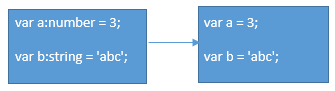
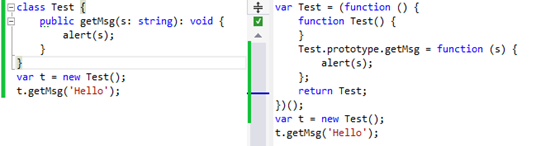
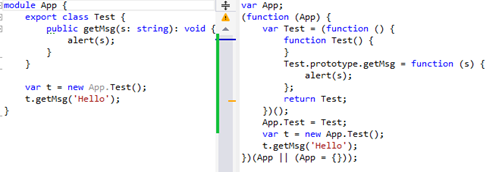
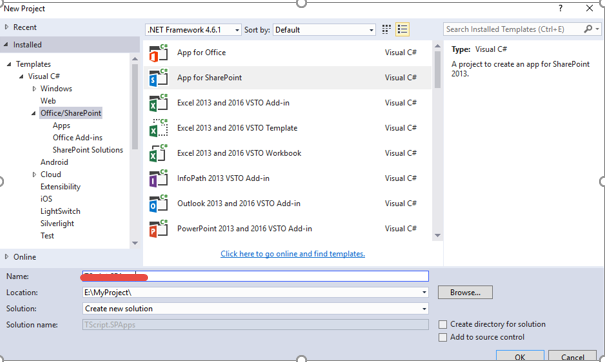
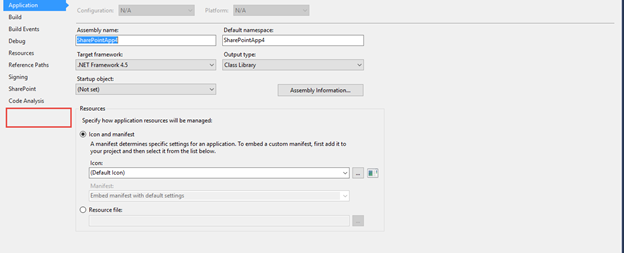
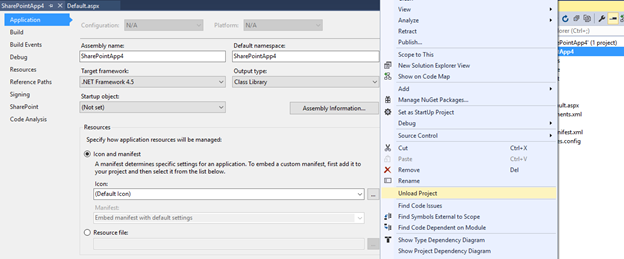
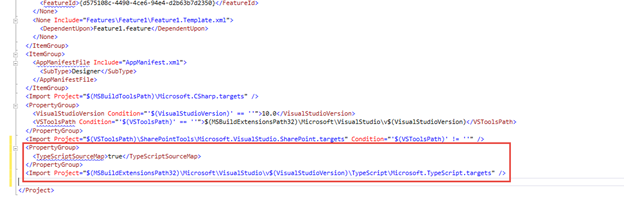
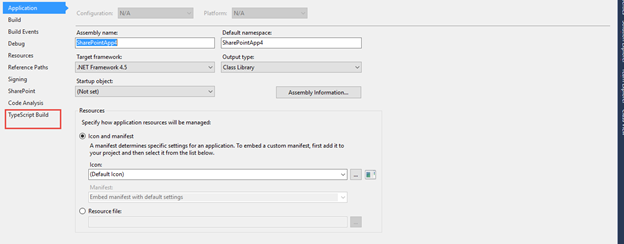
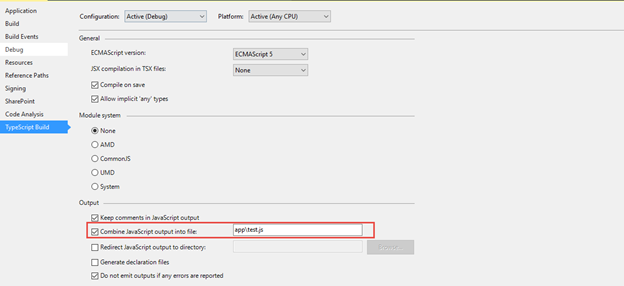
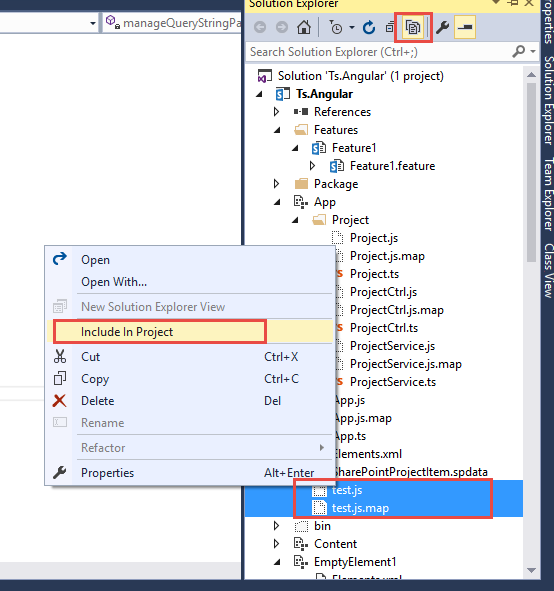

Leave a comment