Publishing Site – Navigation Settings.
Now, we have completed the Authoring Site as well. The only pending thing is, connect to the Enabled Catalog from the Publishing Site. Before doing that, as all of us are aware that our entire exercise revolves around the Search and Managed Metadata Service Applications, we need to make sure that the Publishing site is navigated by means of the Metadata navigation. Because from that only we can retrieve the contents related to that particular Term.
1. To do the Navigation properly, let us create 2 pages called LandingPage.aspx and ContentPage.aspx on the Publishing Site. The purpose of these Pages, we will see later in this section. So as of now, I request to proceed with creating these 2 pages.
2. Go to Site Settings -> Navigation Settings.
3. Select the Managed Navigation and click the Create Term Set. This will create a local term group which will be the Pivot for the navigation for this site collection alone.
4. As soon as you click on the Create Term Set, we will be getting the below exception. “Failed to create term set: A default managed metadata service connection hasn’t been specified”
5. The reason for this is, as soon as we created the Managed Metadata Service Application, in the Proxy Properties, the “The Service Application is the default store location for column specific term sets” is not checked by default.
6. Now, we need to check that one and click on OK.
7. Now, come back to the Site Settings and try “Create TermSets”
8. Term Sets will be created as shown in the below figure.
9. Select the newly created TermSet as the Navigation source and click OK.
10. Now, let us come back to the Central Administration again and Select “Reuse Terms”
11. Select the Actual Terms which we created in previous sections.
12. This activity, why we are doing is, we do want to reuse the common terms. But not the properties. To be more precise, we will be modifying the “Term-Driven Pages” properties. If we modify the overall term, then the other site collections will also be affected. That’s the reason, we are creating a new Site Collection Level Term Set and reusing the existing terms and making use of it.
13. Now, we need to modify the Properties, “Term-Driven Pages” as shown in the below image.
14. If you are not able to see these tabs, make sure that the Intended Use of this term group is set as Site Navigation.
Let us see about the Connect to a Catalog in Part8
Happy Coding.
Sathish Nadarajan.
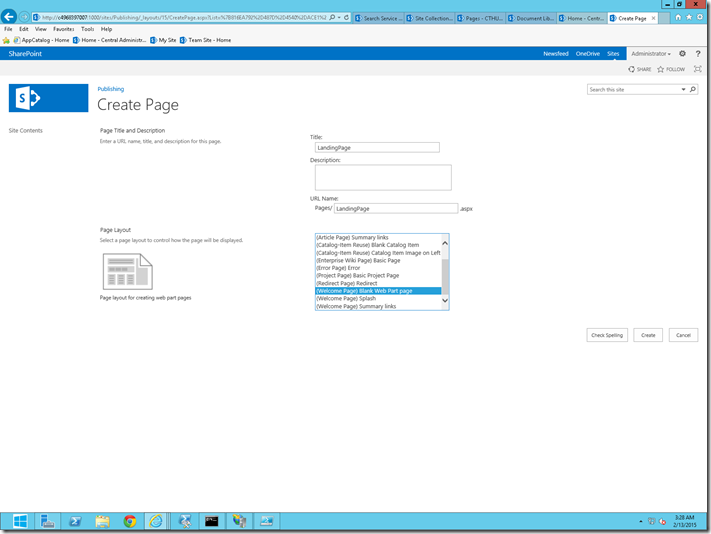
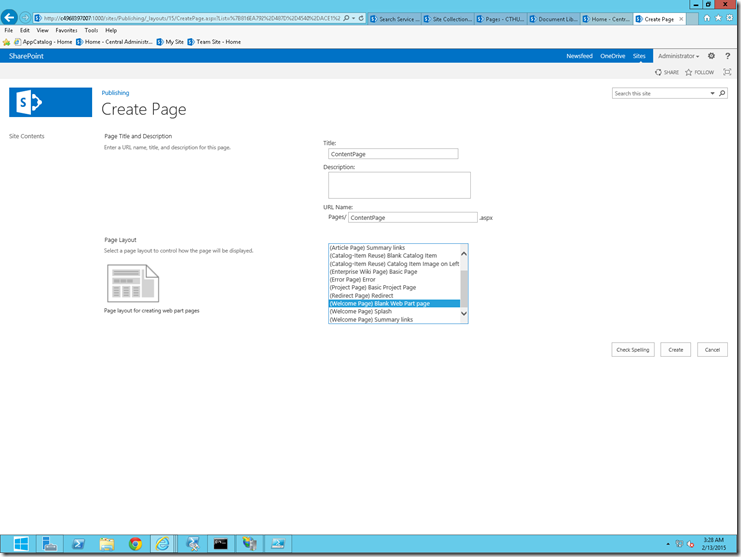
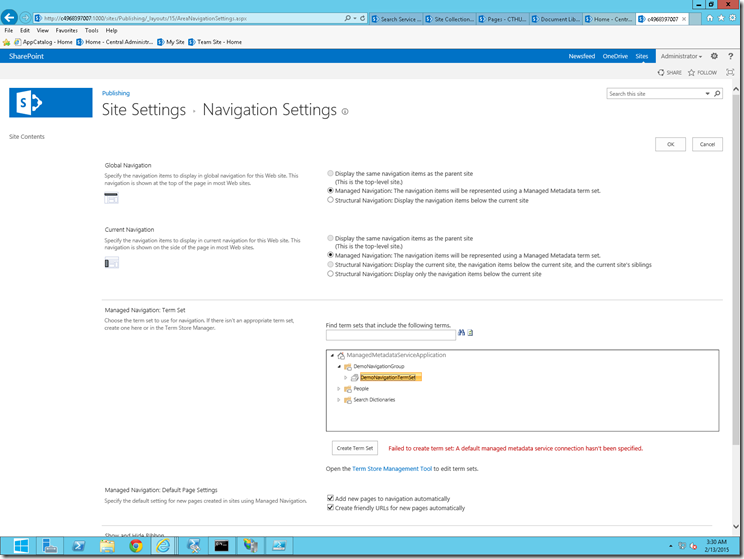
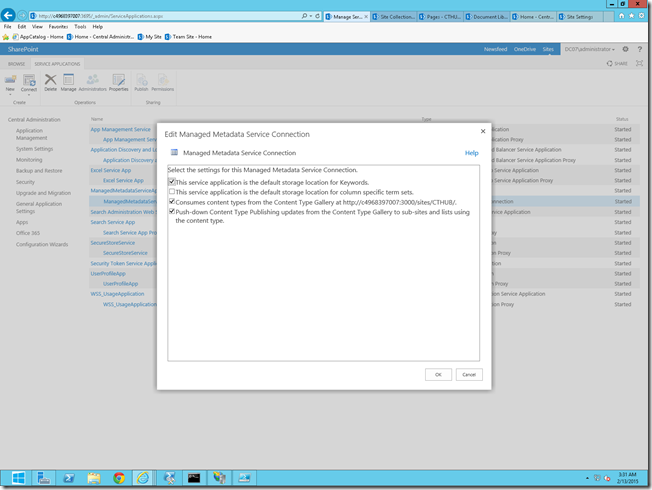
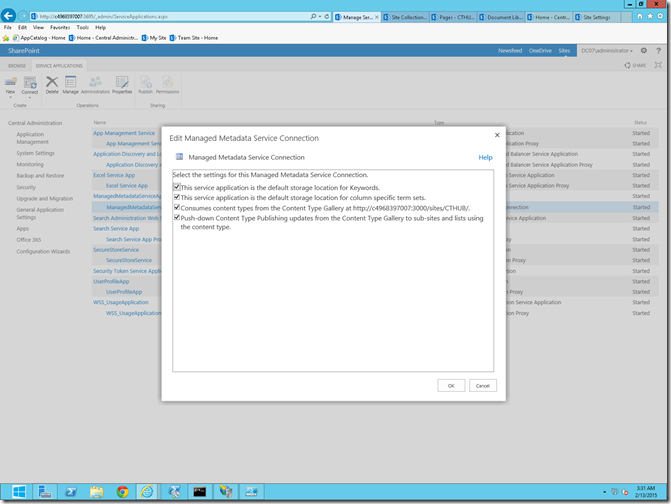
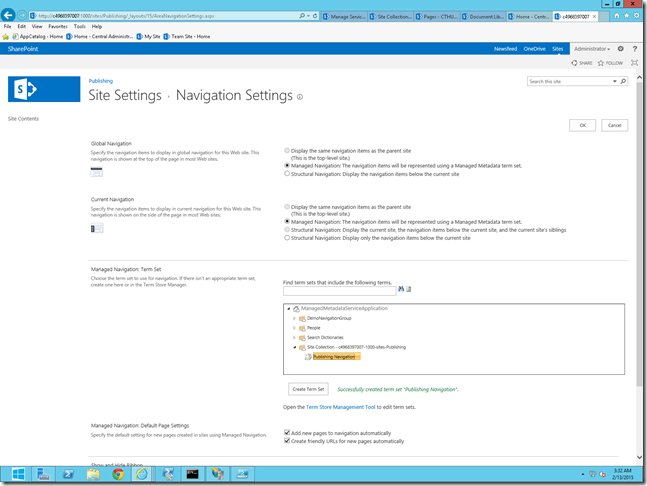
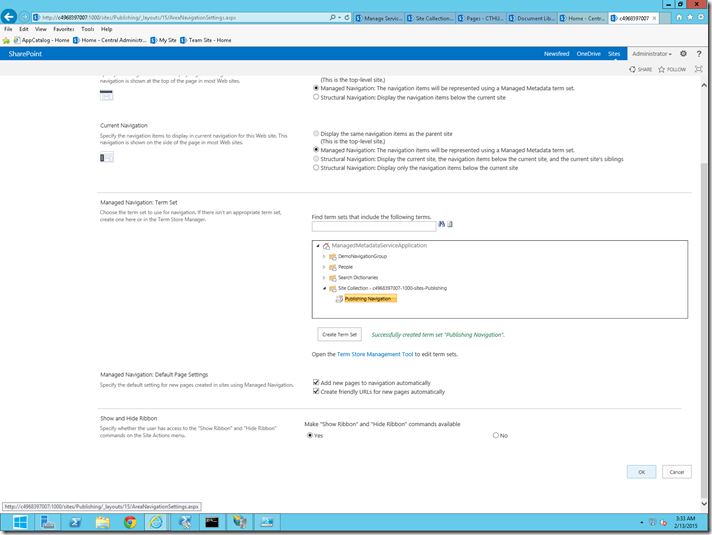
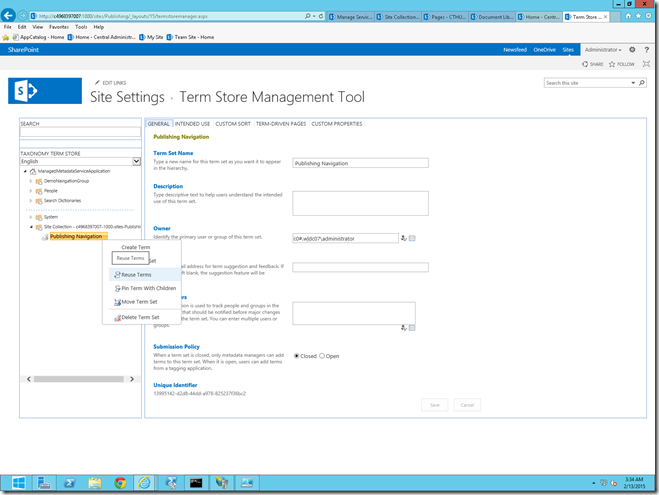
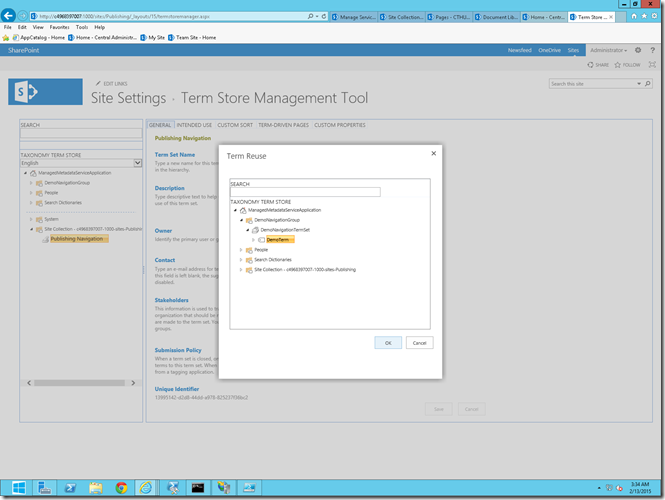
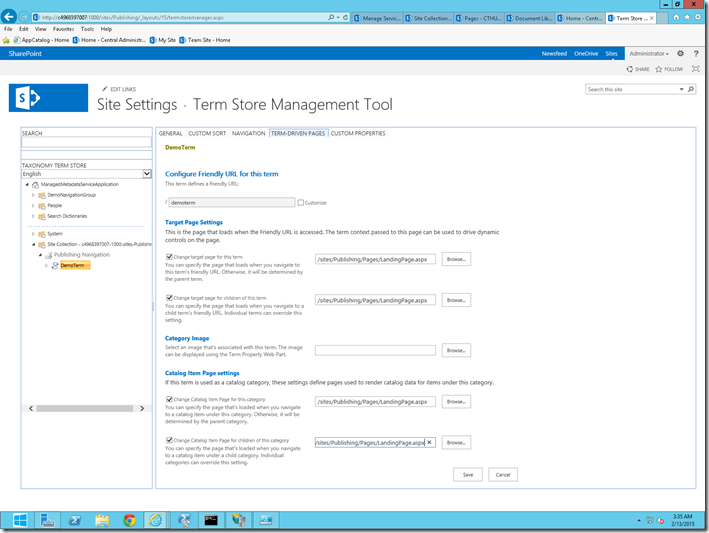

Leave a comment