In general, it’s a common problem that in a particular VM, I have opened the Visual Studio and connected to a TFS. Let us see the Scenarios in which we require this article to be handy.
Scenario 1: While connecting to the TFS, I would have given my username and password. Later, someone else will be login into the VM using the same Service Account. But, when he tries to open the TFS, it will be automatically connected with my credentials.
Scenario 2: The TFS is opened with my credentials. I changed password from some other machine or in the AD password reset has happened. In that case, the TFS will be prompting with the credentials. But, if we give some invalid (old) password, then the Account will be locked.
To avoid these scenarios, a handy note is, always the TFS passwords were saved in the “Manage Windows Credentials”
1. Go to Control Panel.
2. Click on User Accounts
3. Click on “Manage Windows Credentials”
4. All the Windows Credentials Saved were listed here. Delete it appropriately.
Happy Coding,
Sathish Nadarajan.
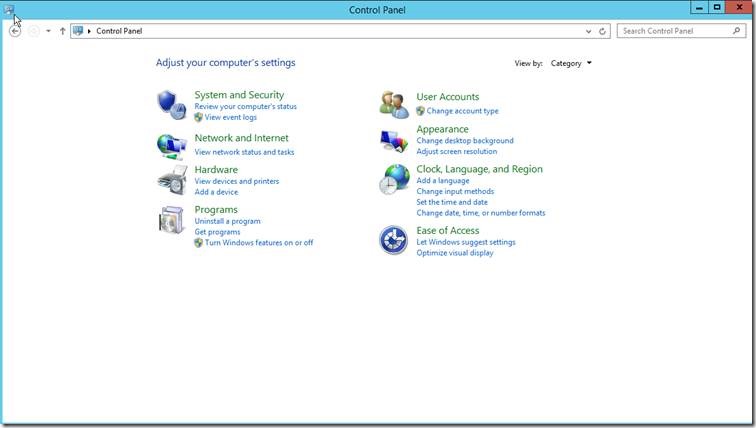
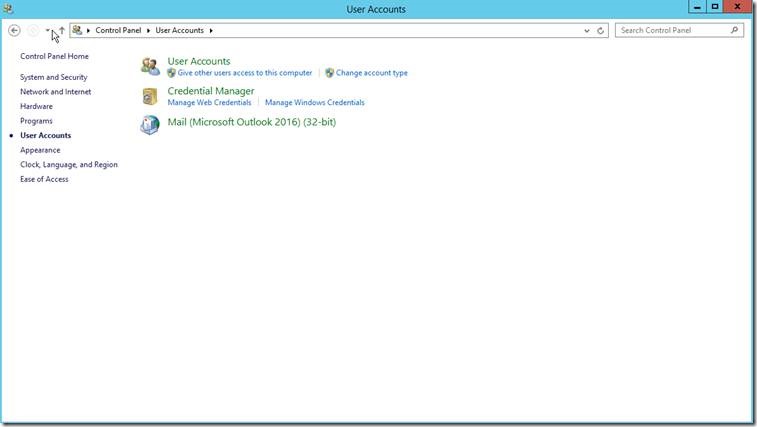
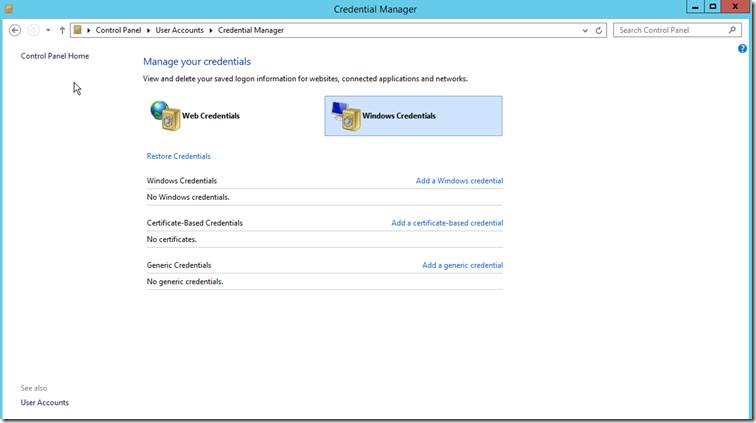

Leave a comment