In the Previous article, we saw how to create a Storage Account. Now, let us see how to create a Blob Container and upload Files to it.
1. Login to the Azure Portal.
2. Select the Storage Account which we Created.
3. Click on the Containers on the Menu.
4. Click on + Symbol on the top.
5. Enter the name and the Access Type.
6. Selection of Access Type is based on the need. The description of Access Type is as follows.
7. Click on OK. The Blob Container will be created in Minutes.
8. Now, we are ready to upload the files.
9. Upload the files.
Happy Coding,
Sathish Nadarajan.
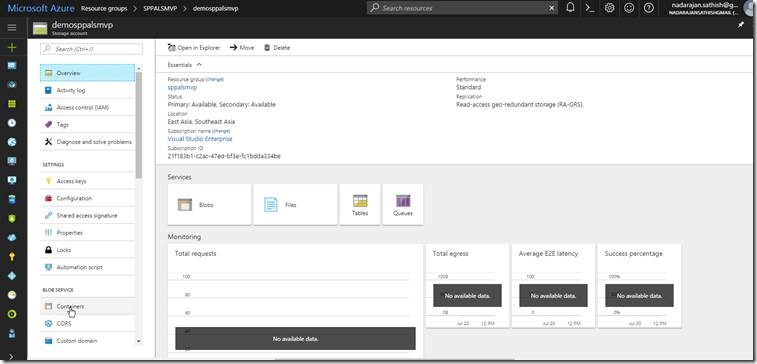
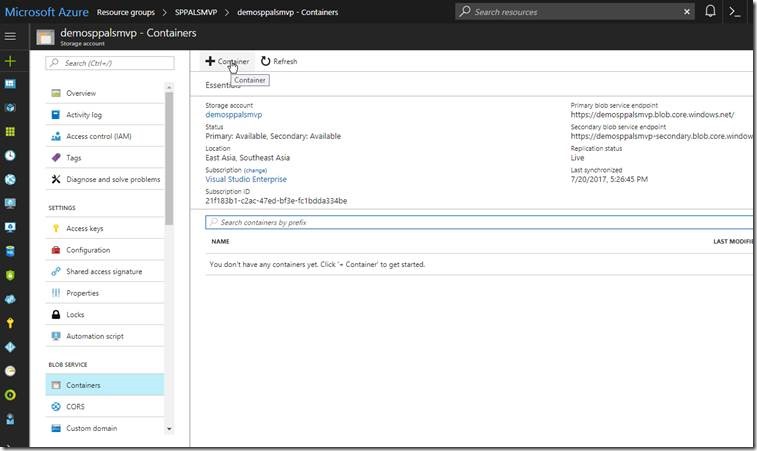
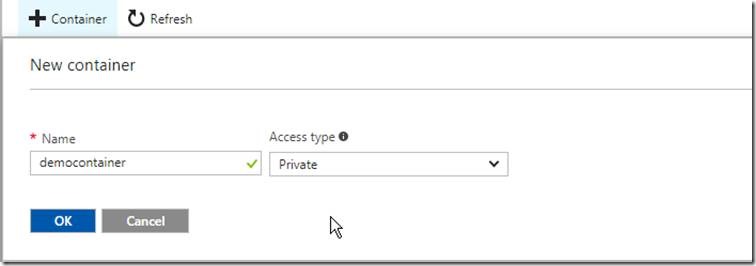
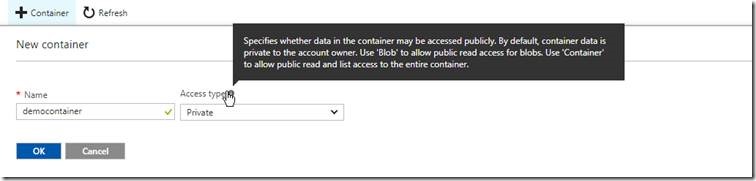
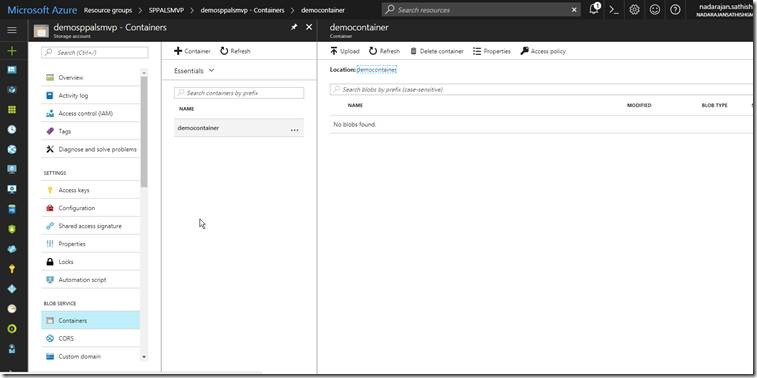
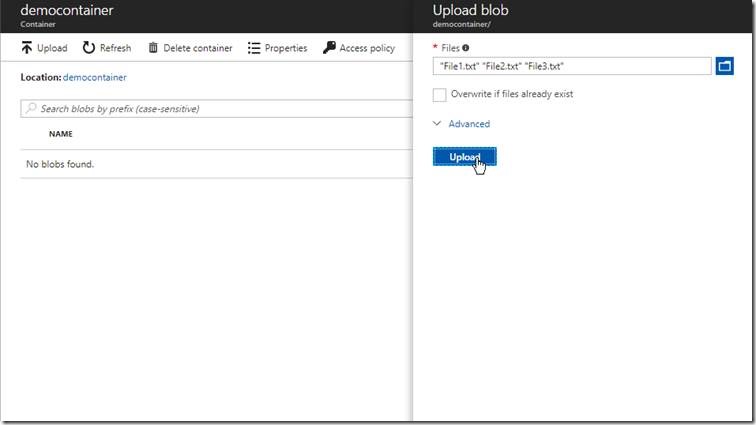

Leave a comment