In the last article, we saw how to execute an EXE by means of Central Admin Setting. But the same thing can also be done using the JavaScript. It has its own limitation. Anyhow, let us know about that. The limitation, let me post at the end.
The Javascript to execute is as follows. It is very simple and straight forward.
<input type=”button” value=”Launch Notepad” onclick=”LaunchApp” />
<script>
function LaunchApp() {
var ws = new ActiveXObject(‘WScript.Shell’);
ws.Exec(‘C:\Windows\notepad.exe’);
}
< /script>
This requires the following Browser settings modifications as well. This is because, as we are using ActiveXObjects.
1. Open the Internet Options from the Tools Menu.
2. On the Security Tab, select the relevant Zone. i.e., either the Local intranet, trusted sites etc.,
3. Click on the Custom Level.
4. Select the “Initialize and Script ActiveX Controls not marked as safe” as enabled.
5. Clear the Cookies and Cache.
6. Refresh the browser and Click on the Link. The ActiveX objects will get initialized properly.
As I said earlier, the limitation is, this method will not execute an EXE which is being stored in the Document Library. This will retrieve only the default EXE’s from the Client Machine. In that scenario, we need to map the Document Library as a Network Folder on the Client’s Machine and then execute this. That involves a lot of training to the end user. Probably in very rare scenario, we can go with this, if there is no other option.
Happy Coding,
Sathish Nadarajan.
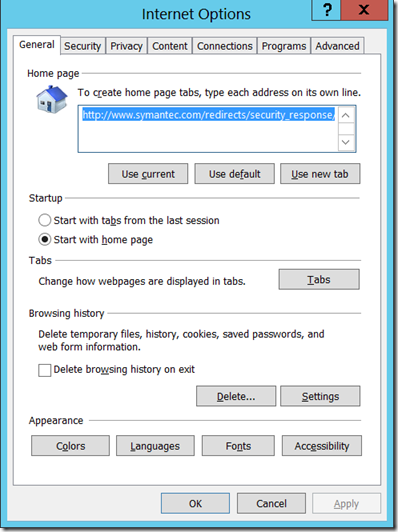
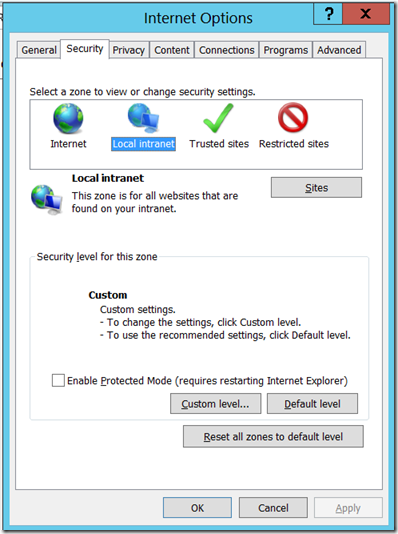
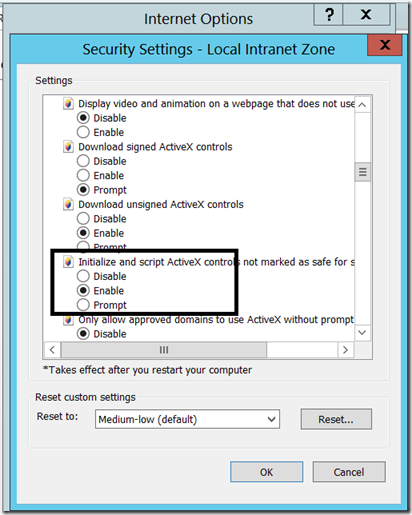

Leave a comment