There might be situations during migrations from old environment to new environment or from different site collections or during audits we need to make sure that the users won’t be adding new content or edit/delete any content already existing.
SharePoint provides us with options in central administration to lock the site based on our requirements until our activities are over successfully.
Go to central administration
Navigate to Application Management
Under site collections, Click -> Configure quotas and locks
By default the status of the site will be #Not locked.
Depending on our business requirement we can choose either adding content prevented or read only or no access from these options and then click OK.
#Read Only
If we want to completely get rid of using SharePoint for any activities such as addition, updating and deletion then, we need to use this option #Read-only (blocks additions, updates, and deletions)
And click Ok.
We have successful made our SharePoint environment read only until we change the option to not locked.
Happy Sharepointing!
Sarath Babu Koneti
Yes Labs Pty Ltd.
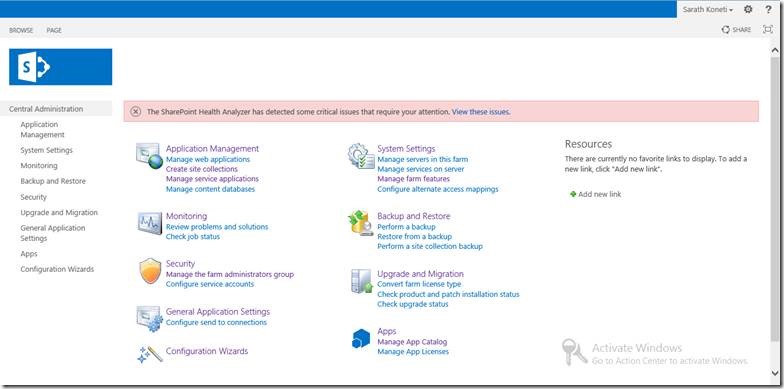
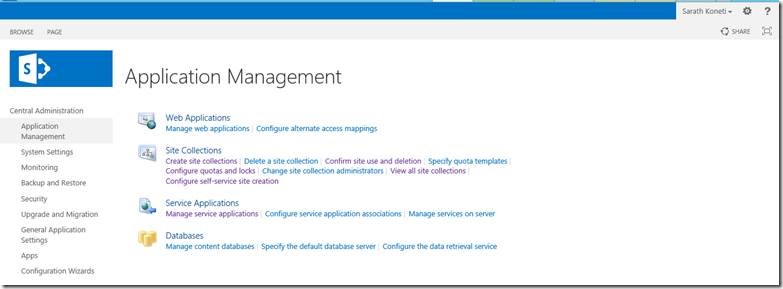
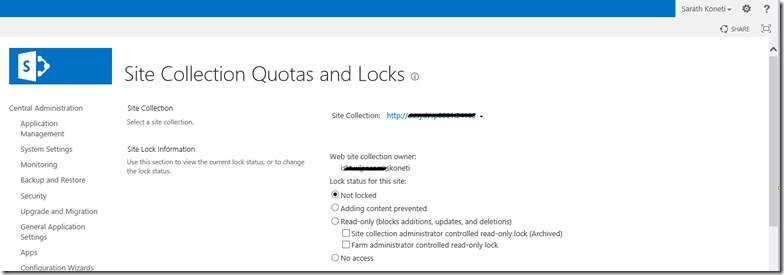
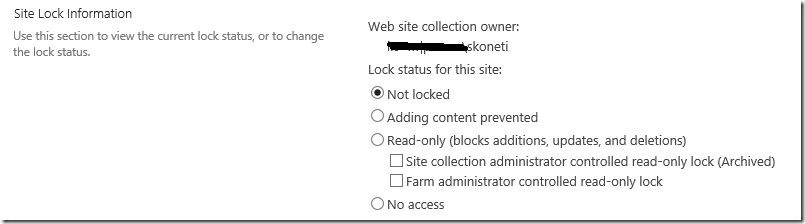
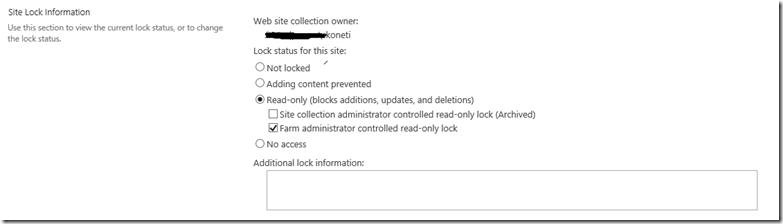

Leave a comment