Title: Configure Windows Firewall for SQL Server Analysis Service (SSAS)
In one of my previous article “Installation of SQL Server Analysis Service (SSAS) – SQL Server 2012”, in step 4 we had a warning ‘Windows Firewall’ when we install SSAS. In this article we’ll see how to rectify that warning.
1. Go to Start -> select ‘Windows Firewall with Advanced Security’.
2. Go ahead and create new Inbound Rule, if you notice that we already have ‘Allow Inbound 1433’ and this set up was happened when we initially installed our SQL Server on this machine.
3. But our SQL Server Analysis Services also needs to have a new port. For that click on Inbound Rule -> New Rule
4. New Inbound Rule Wizard window will populate and select Port for rule type and click Next
5. In Protocol and Ports steps, select TCP and specify the local ports value as 2383 (Note: port for SQL Server Analysis Service is 2383), we’re going to allow traffic through that port and click on Next.
6. Click on Next for Action, Profile steps as there are no changes.
7. Click on next
8. In final step, provide the Name and the Description (optional) and click on Finish
Now our SSAS will pass through the windows firewall.
Happy Coding
Ahamed
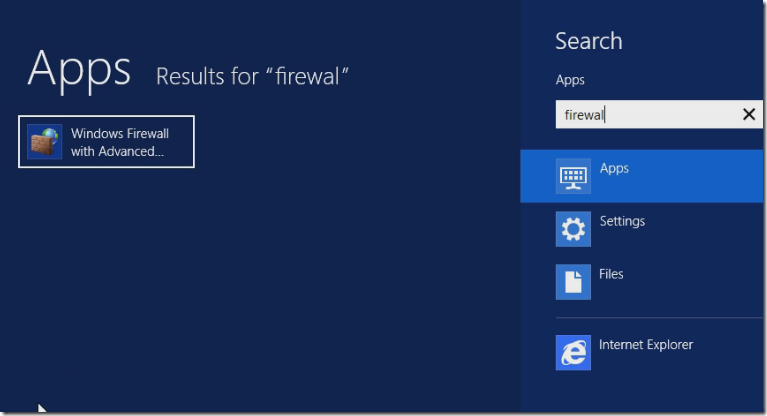
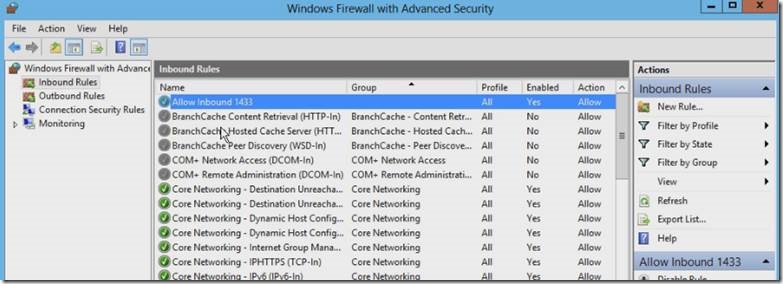
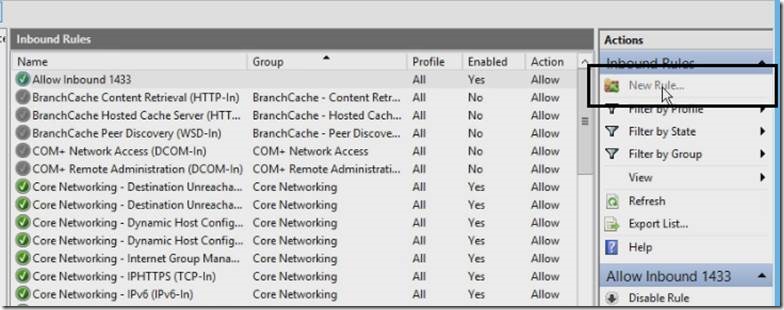
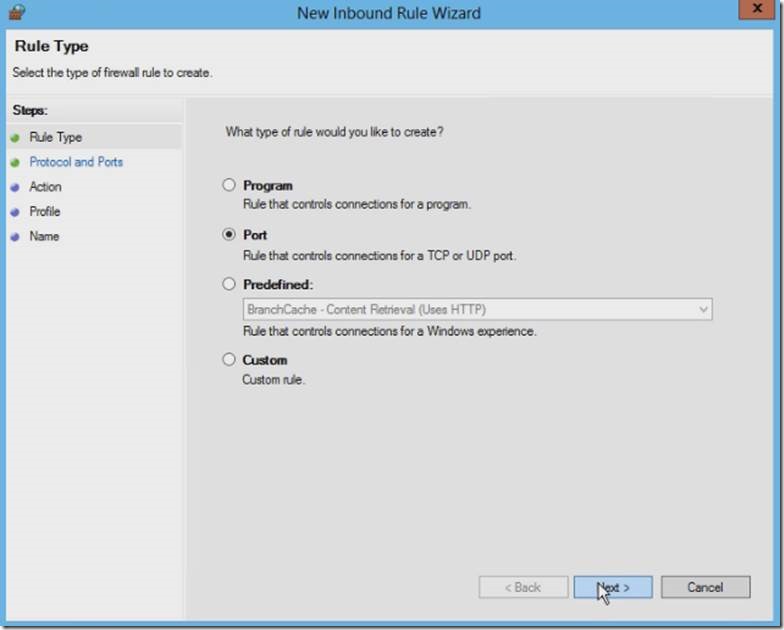
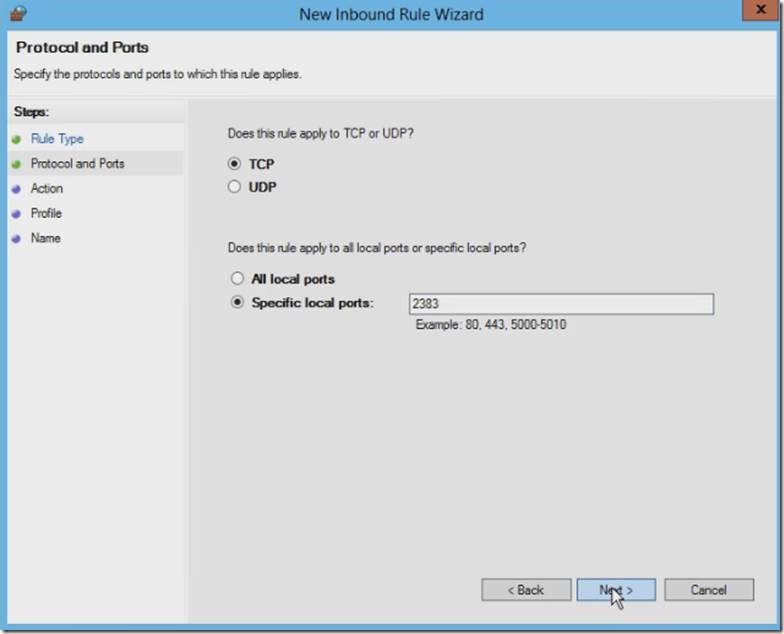
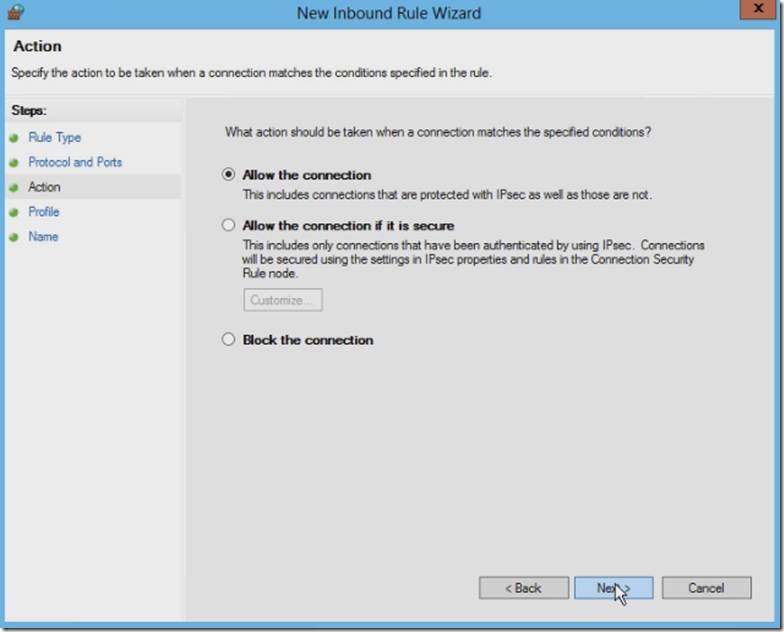
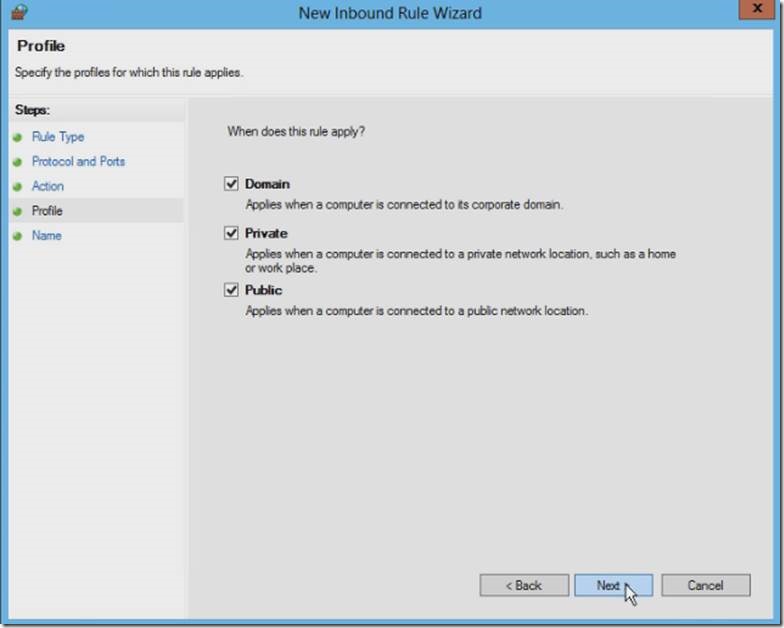
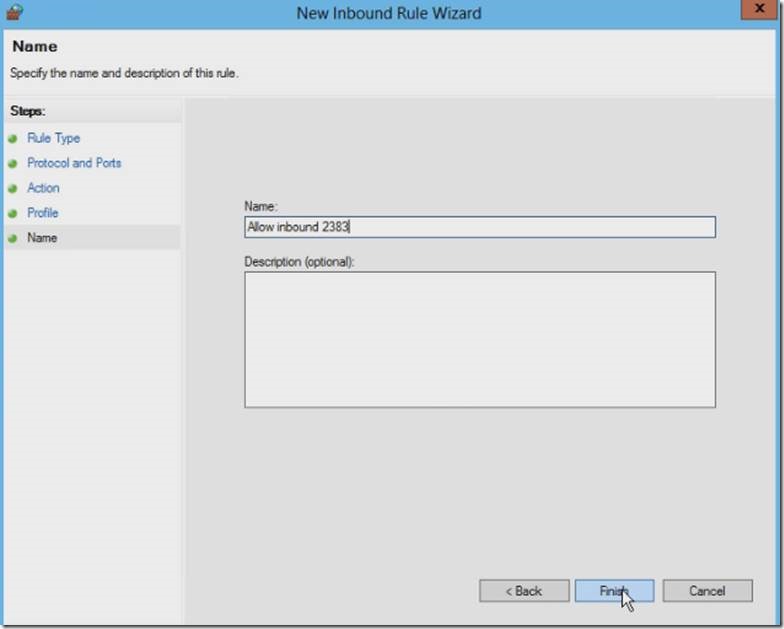
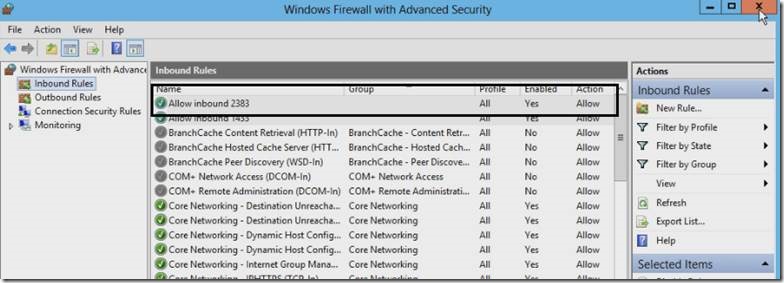

Leave a comment