In Recent days, MS Teams is being used by most of the people around the globe and Microsoft also comes up with a lot of enhancements, small features in the Teams and investing a lot in enriching Teams as a one stop shop for all sorts of enterprise collaboration.
As part of that, every one of us might be excited about the blur the background feature during our video conferencing by clicking the “Show background effects”
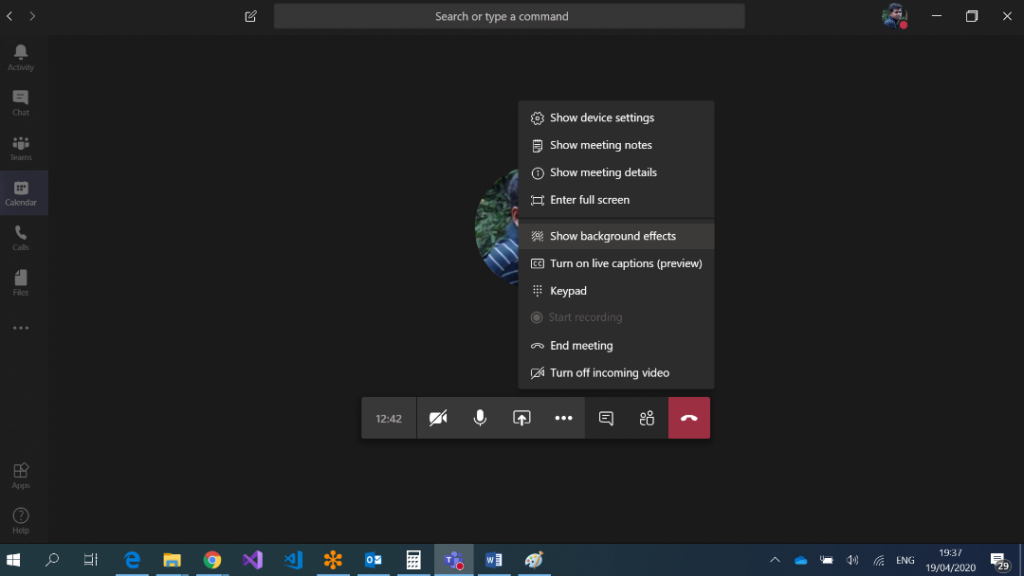
We can see few images and the blur effect as well as shown below.
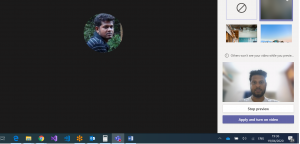
The Image will looks like below.
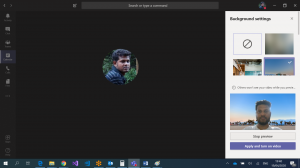
But, as of now, the product team doesn’t provide an interface to set the custom image as background. Many of us, might be interested in setting up our own image as the background. For that, the small tip in Windows machine is, copy the image you want to be seen in the below path.
The folder will looks like,
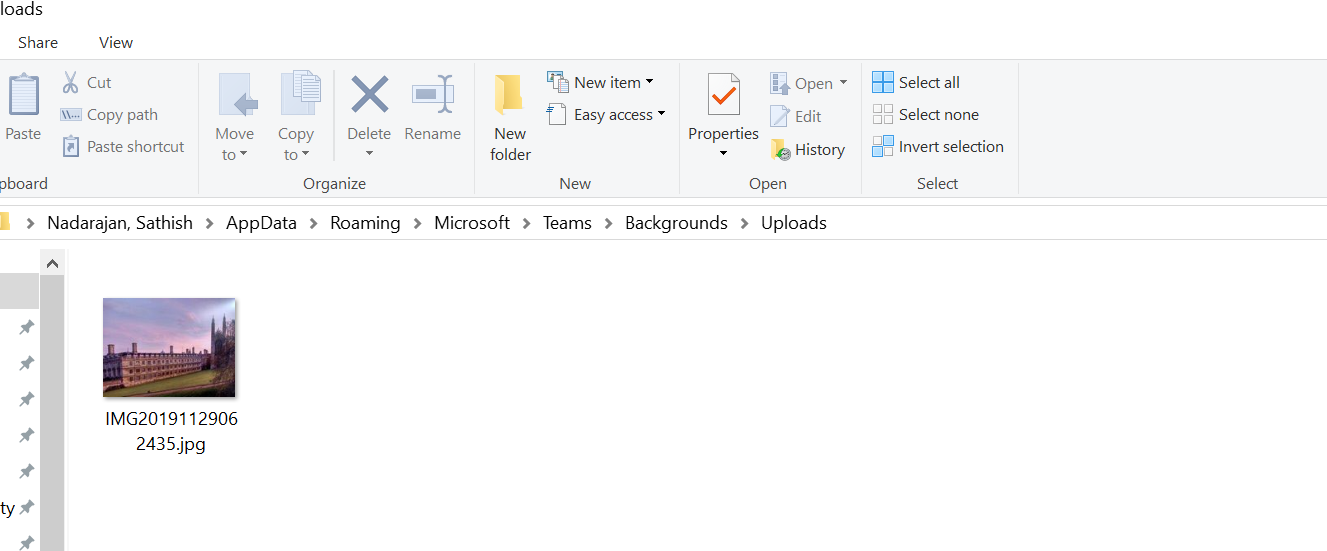
After uploading, quit the Teams app and relaunch the application.
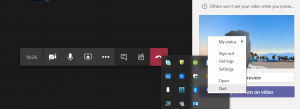
Once, we relaunch the app, the uploaded image will be available on the gallery of the background effects.
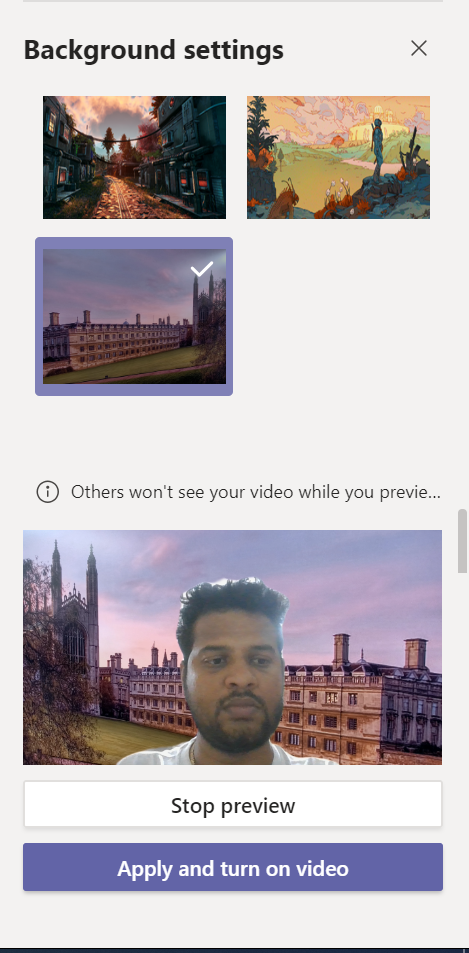
Hope this is a cool feature while doing the video conferencing.
Happy Coding
Sathish Nadarajan

Leave a comment