Now a days, all the classes/trainings were happening in the online meeting platforms. But the challenge is, for the teachers, they were not able to track the attendance properly. Teams came up with an option to track the attendance easily by downloading the attendance CSV in which the Organizer can see who joined when and left when etc.,
By default, the option for the download attendance will not be available.
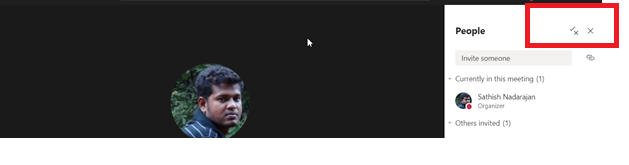
We were able to see only the Permissions and the Close Icon.
This needs to be enabled by your Teams Tenant Administrator. And this cannot be done by the UI. This can be enabled through PowerShell only.
Set-CsTeamsMeetingPolicy -Identity "Without Admit" -AllowEngagementReport EnabledAfter enabling it, we can verify the property by Get that meeting policy.
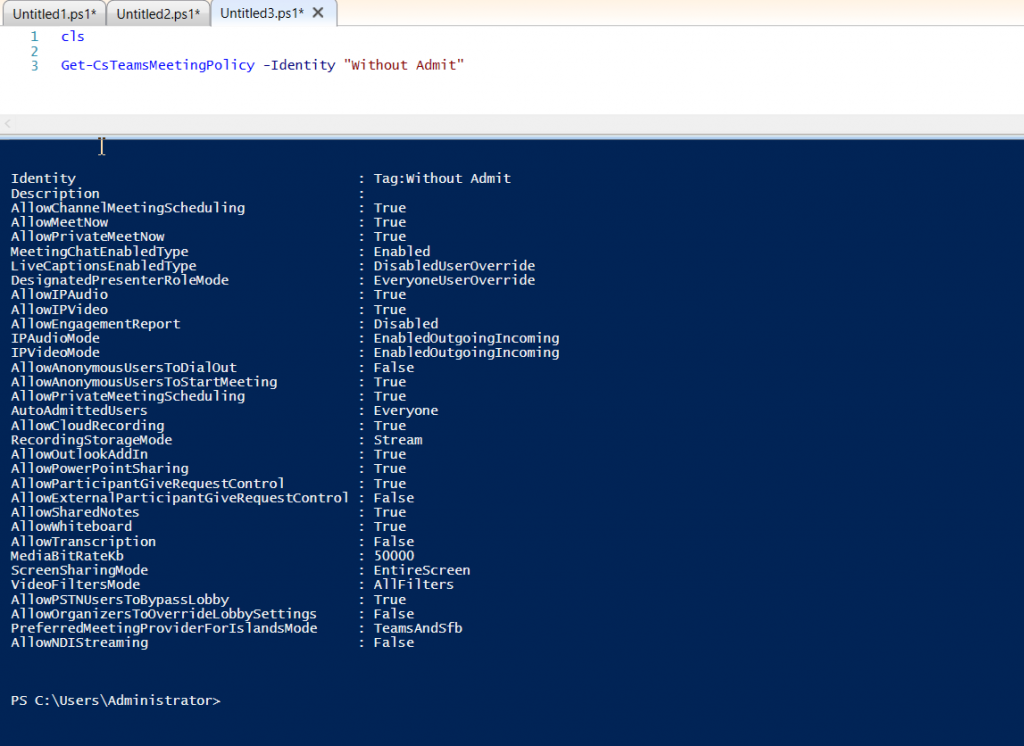
In detail, we need to update the meeting policy assigned to the User. Let us discuss in detail with an example.
1. Only the Organizers of the meeting can download the attendance sheet.
2. For that, the Tenant Admin should provide the rights to the organizer.
a. This can be done by assigning appropriate meeting policy for that user.
b. Either we can create a new meeting policy and assign to the users.
c. Or we can update the existing meeting policy.
3. In both the cases, the property “AllowEngagementReport” should be enabled.
After updating the property, when the organizer joins the meeting, there is one more icon on the meeting attendee’s panel.
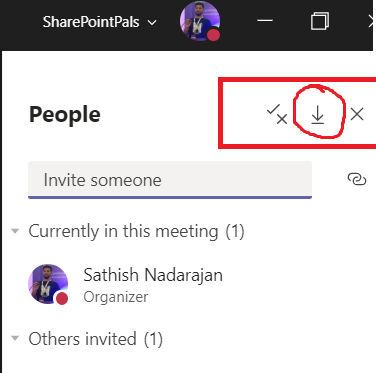
When we click on the download attendance, the CSV file will be downloaded on our “Downloads” folder. The CSV file will looks as below.
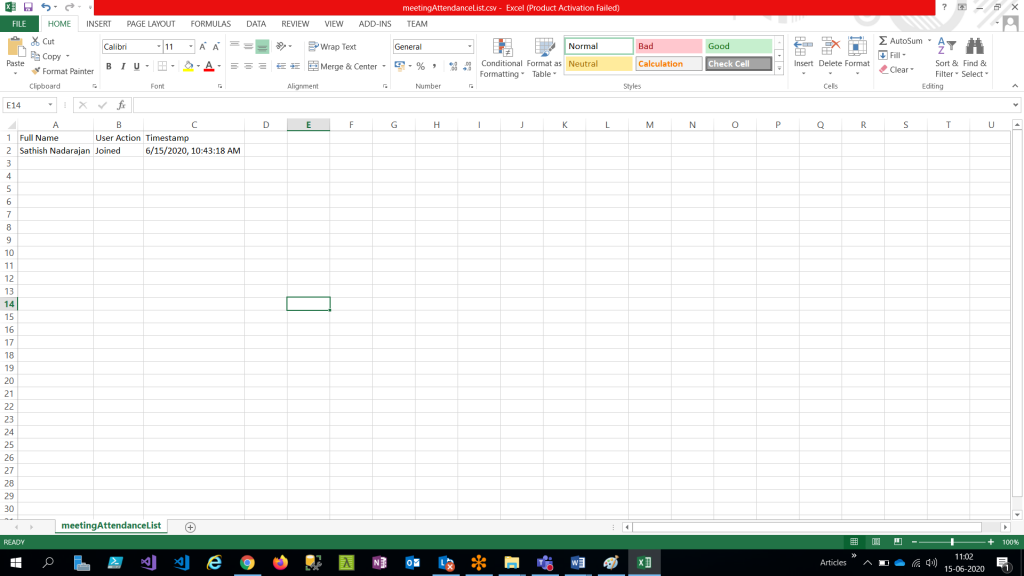
Happy Coding
Sathish Nadarajan

Leave a comment