In the previous article, we saw how to install ADCS and convert our Windows Server 2008 R2 into a Certification Authority Server. In this post, let us see, how to use that CA to issue certificate for us.
There are 2 ways to create the certificate using CA. In this article, let us see one through IIS Server.
Approach I – Through IIS:
In this Approach, the same as that of creating a Self-Signed Certificate, we can also create a Domain Certificate as well. Only thing is, Active Directory Certificate services should be installed on the Domain. If it is not properly installed, then we cannot create a Domain Certificate. Though we are able to see the link to Create Domain Certificate from the IIS, we cannot create. Let us see, how we cannot Create first.
Let us go to the IIS Server.
On the Right Pane, we can see the option to Create Domain Certificate. Click that one.
We need to give all the necessary information. Then only Next Button will get enabled.
For documentation purpose, am giving test in all the fields.
When I press Next, the next screen would be
Since, there is no CA installed, we cannot proceed further.
Let us see, if the CA is installed, (the screen shots were taken from a different environment. Hence the name of the servers will not match with the previous ones)
Now, the Certification Authority Selection Button will be enabled.
Select the CA which we installed already.
Give a Friendly Name and click Finish
The certificate got Created.
The major difference, which I thought of explaining is, the “Issued To” field. This field is coming from the Common Name which we gave on the First Screen. For reference, the same is pasted here.
Hence, if we want a certificate against any specific machine, then we need to give the machine name or the full name of the machine (along with the domain) on the Common Name Field. The other fields, doesn’t have much impact.
And much more important difference is renewal.
On the below screen shot,
Only the “Test” is domain Certificate. The remaining 2 are Self-Signed Certificate. To identify them, select and Right click on the Certificate. You cannot find an option for renew. Only Domain Certificates can be renewed. Self-Signed Certificates cannot be renewed.
As I mentioned, there are 2 ways to Create a domain Certificate. In this post, we saw one of the approach. The second approach, we will see in the upcoming posts. Thanks.
Happy Coding.
Sathish Nadarajan.
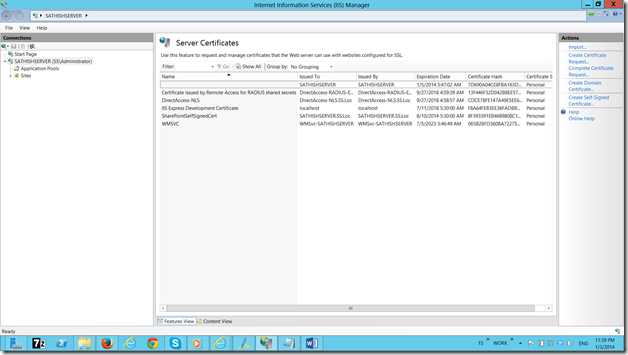
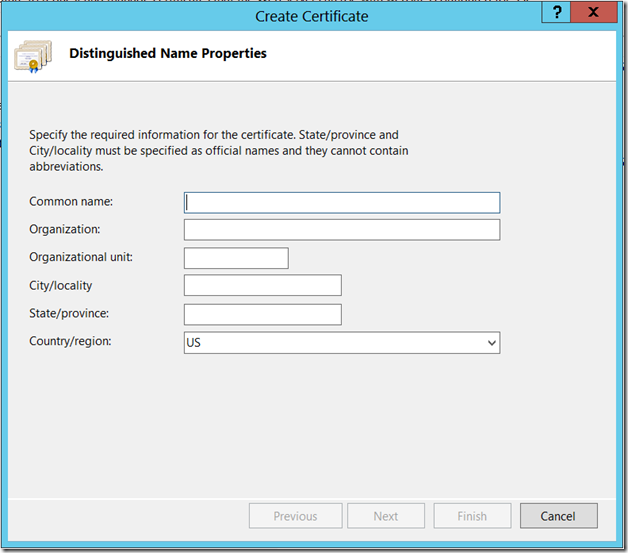
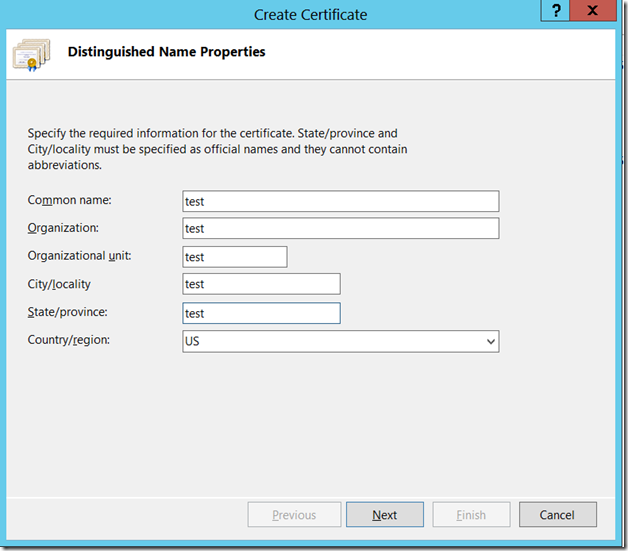
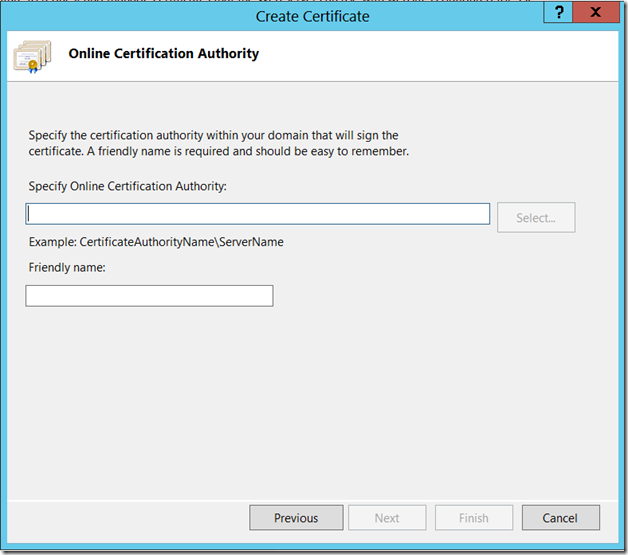
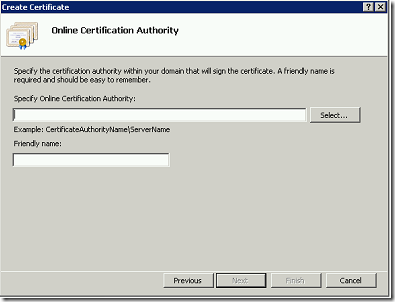
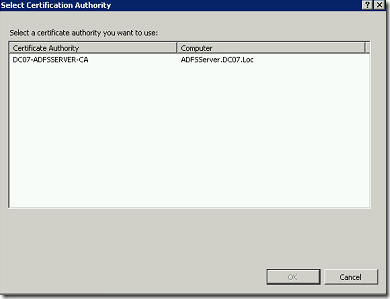
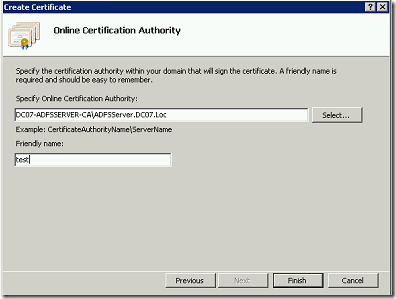
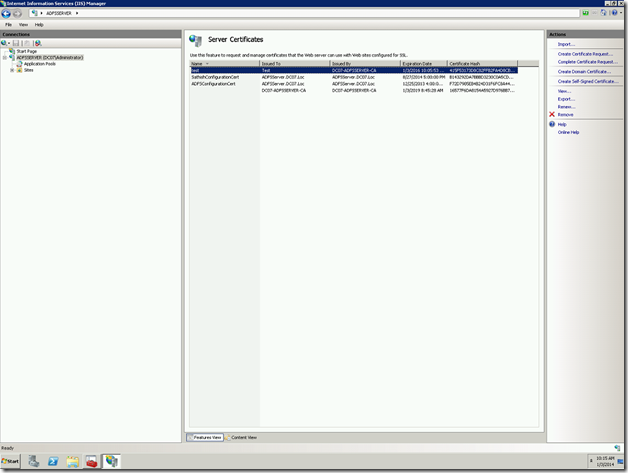
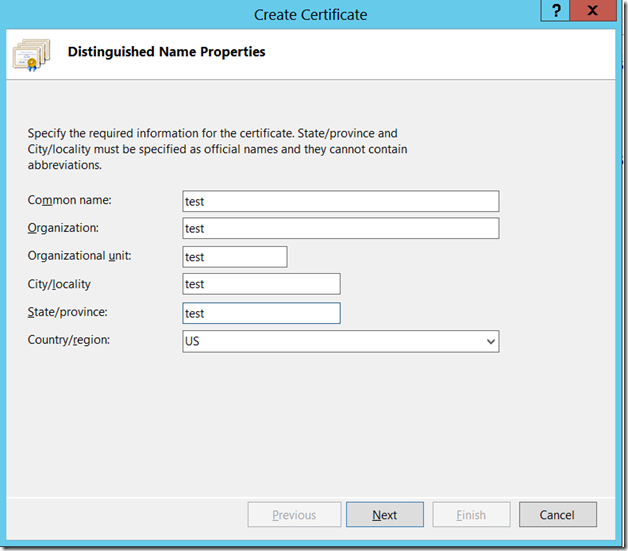
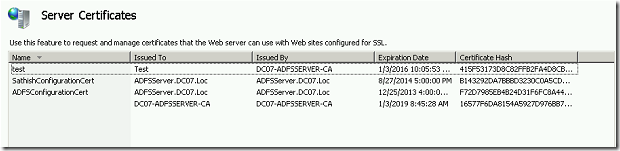
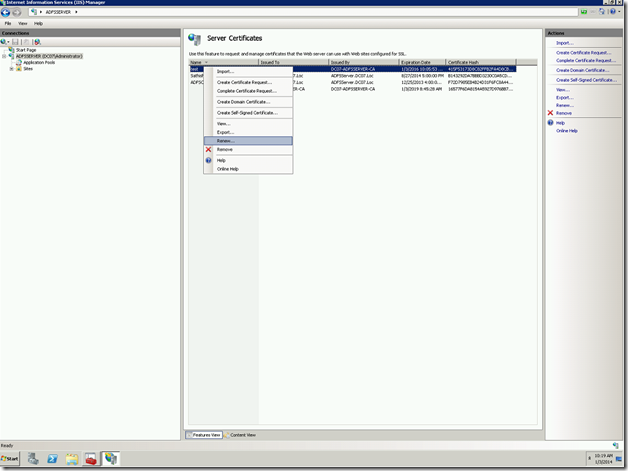
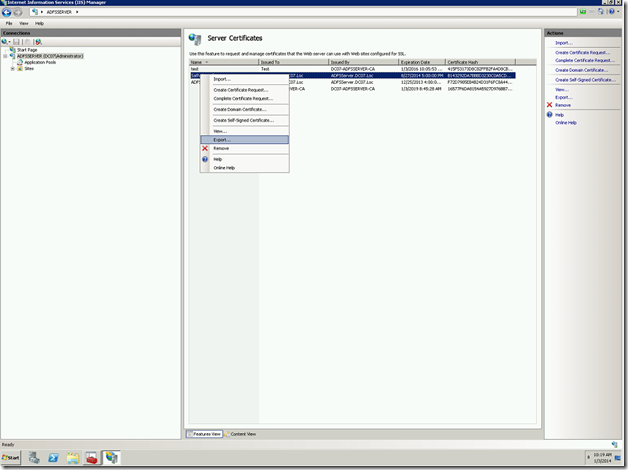

Leave a comment