Follow the below steps to share the internet connection from a data card connected in the host operation to a guest operating system in Oracle Virtual Box. This method can also be used to share internet from Wi-Fi or LAN connection available in host operation system.
1.Ensure that your VM is switched off. (Changes to settings are not allowed while the VM is in running mode)
2.Right click and select the Settings of the desired VM
3.Navigate to Network, select “Enable Network Adapter” and select Attached to “Bridged Adapter” and select the appropriate network adaptor. You can select , data card , Wi-Fi or LAN connection over here
4.Leave the Advanced section un-disturbed. Change the Adapter type to other available options if the default settings does not work out for you.
Screen Shot
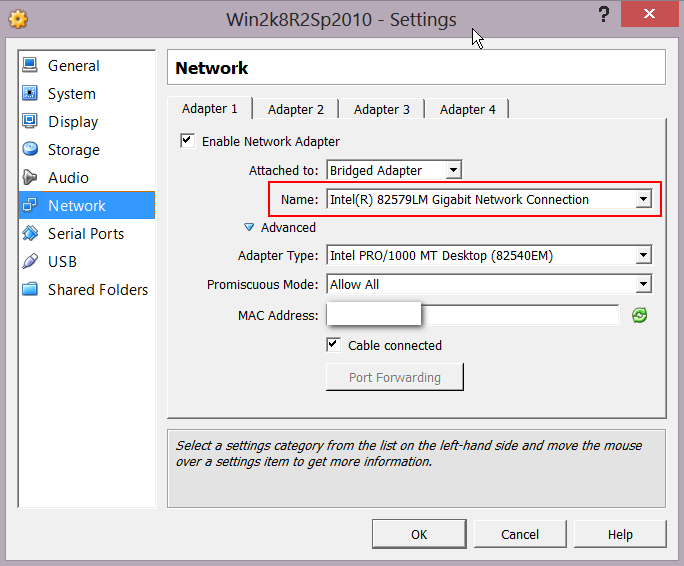
Note: These steps are based on my SharePoint 2013 development environment, with Windows 2012 Server as host operating system and Windows 2008 R2 as guest operating system for SharePoint 2010 projects

Leave a comment