In recent days, Teams has been adopted by many of us for official/personal purposes. And in most of the cases, even the fitness classes, singing classes were started using Teams as their medium of training. In those cases, the users were communicated with the Teams meeting link alone. They may not be a part of the organizing organization. They don’t even have any mail ID. In those cases, it’s becoming tough for the organizer to admit every guests whenever they join.
Providing this scenario, let us see how to create a new policy and assign that to a particular user (organizer) of the meeting.
As a Teams Admin User, login to the Teams Admin Portal. https://admin.teams.microsoft.com/dashboard
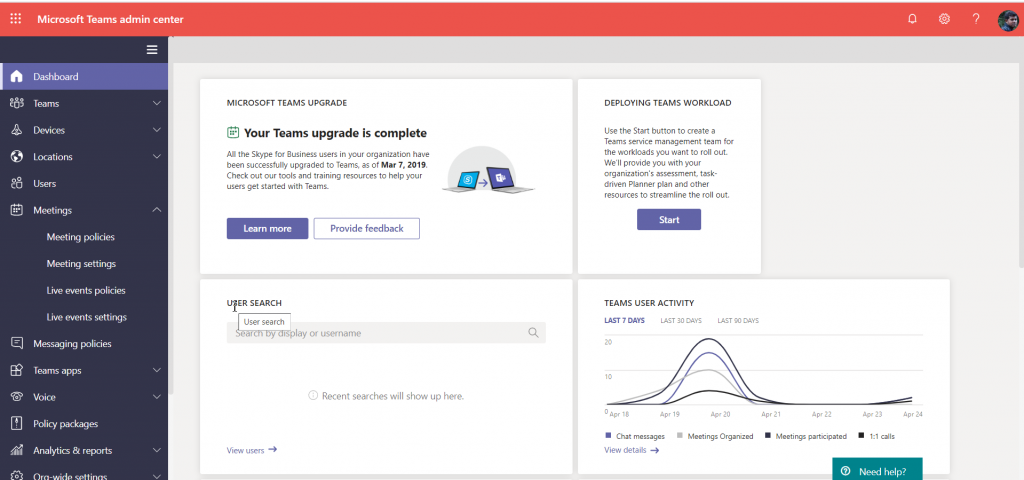
Click on the Meeting Policies under Meetings Section.
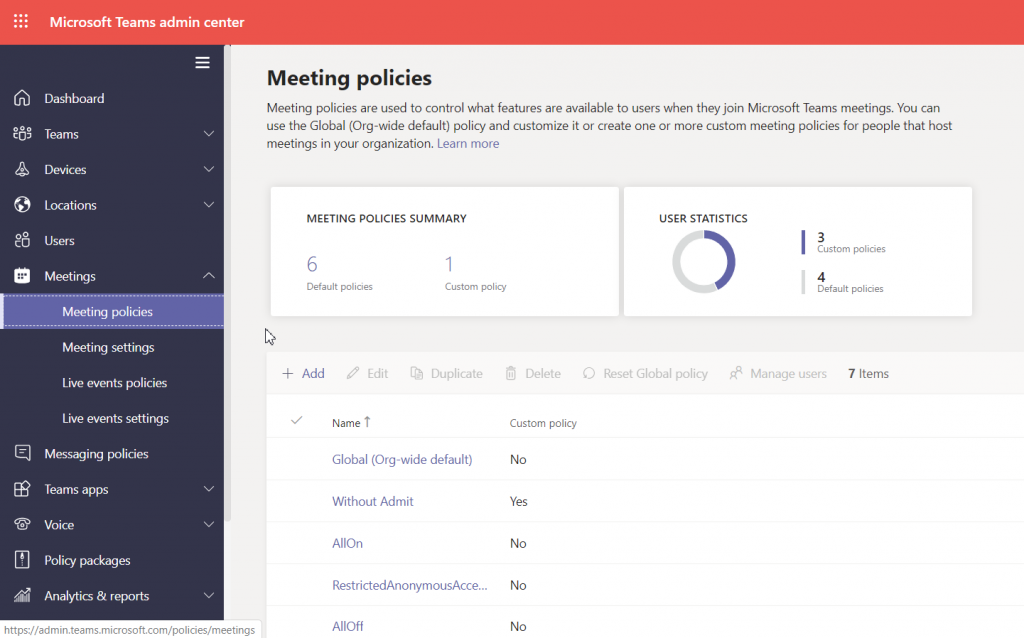
We may see the default policies on the right hand side. Along with that, there is a button to Add a new policy.

Enter the Policy Name and leave the default settings as it is and scroll down. Under the Section Participants & Guests, the default settings will be as below.
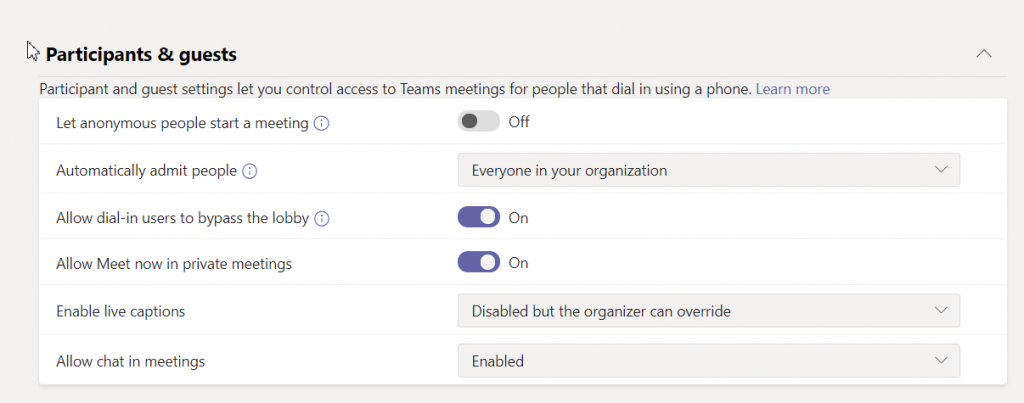
Change the properties
“Let anonymous people start a meeting” – This will allow the Guests to start the meeting.
“Automatically admit People” – This will allow the Guests directly, no need to wait in the Organization.
And change the other properties as required. For me, the changes are like,
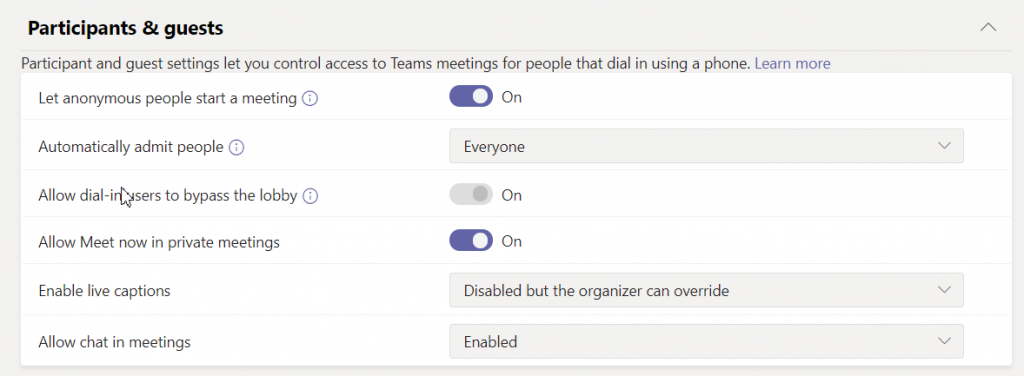
Once, the policy got created, assign this policy to the Users (Organizers). In my case, I am assigning to myself as below.
1. Go to Users
2. Select the User you want to apply the Policy.
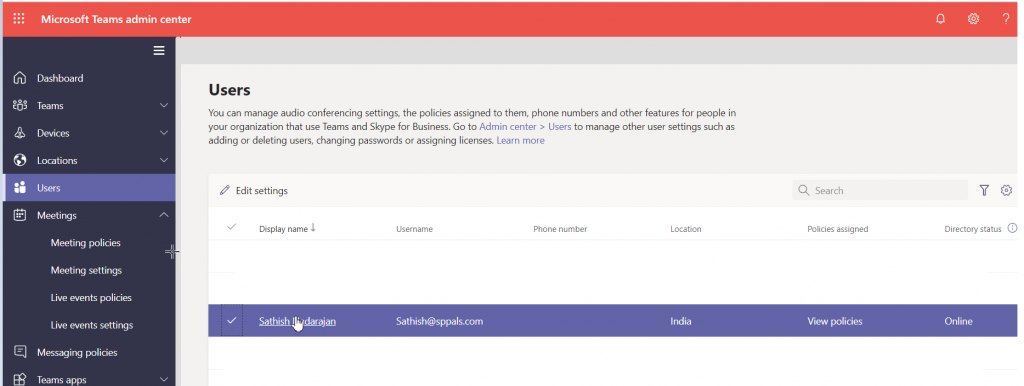
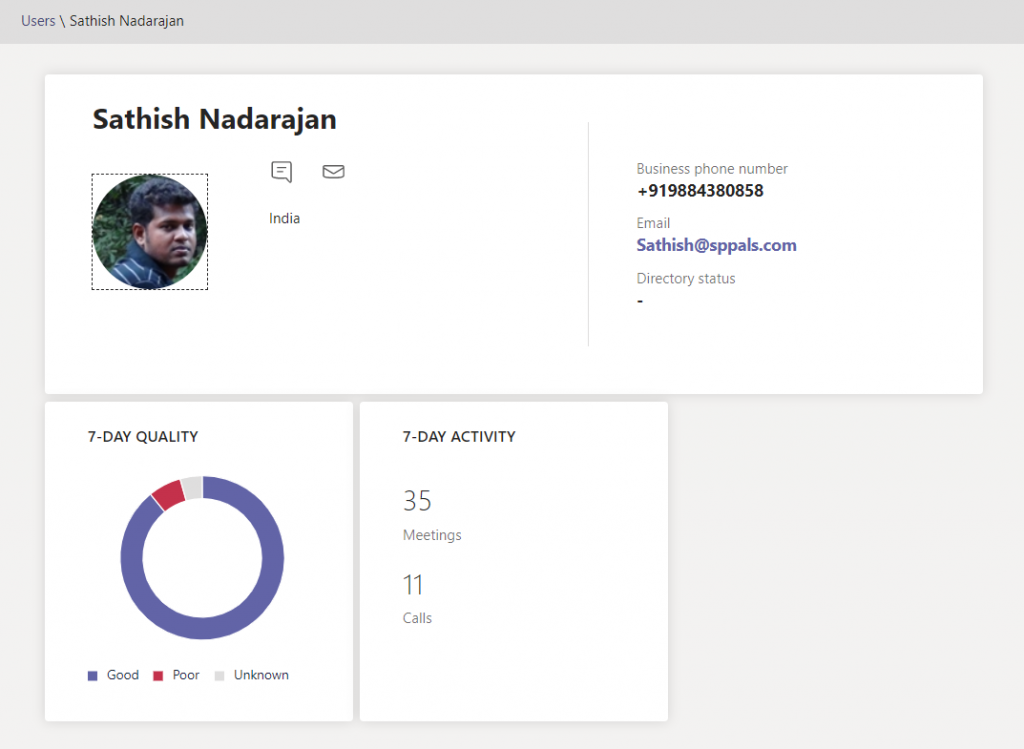
3. Scroll down and select the policies tab.
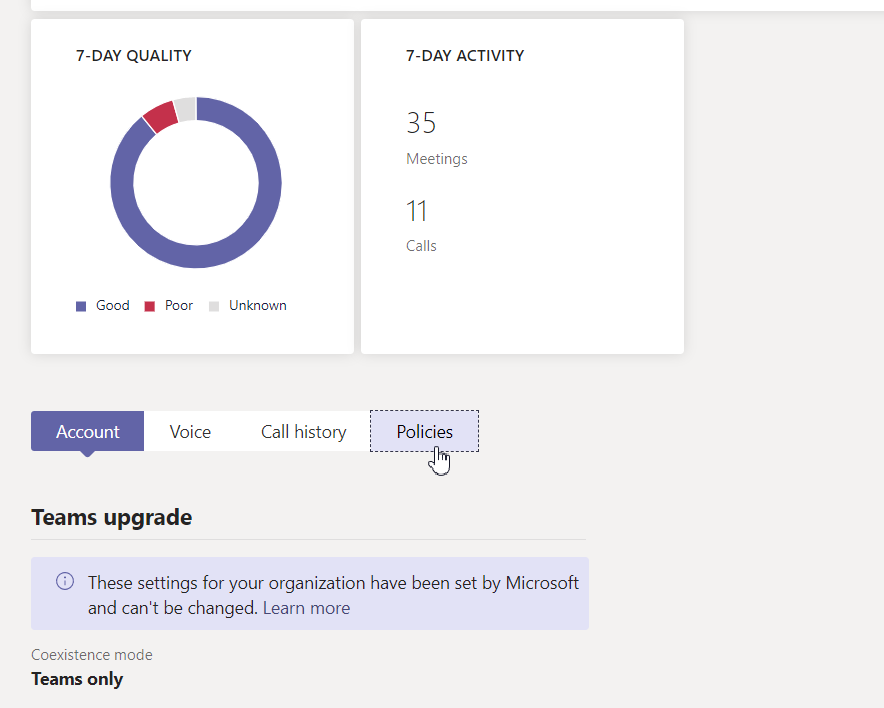
4. Click on Edit Policy
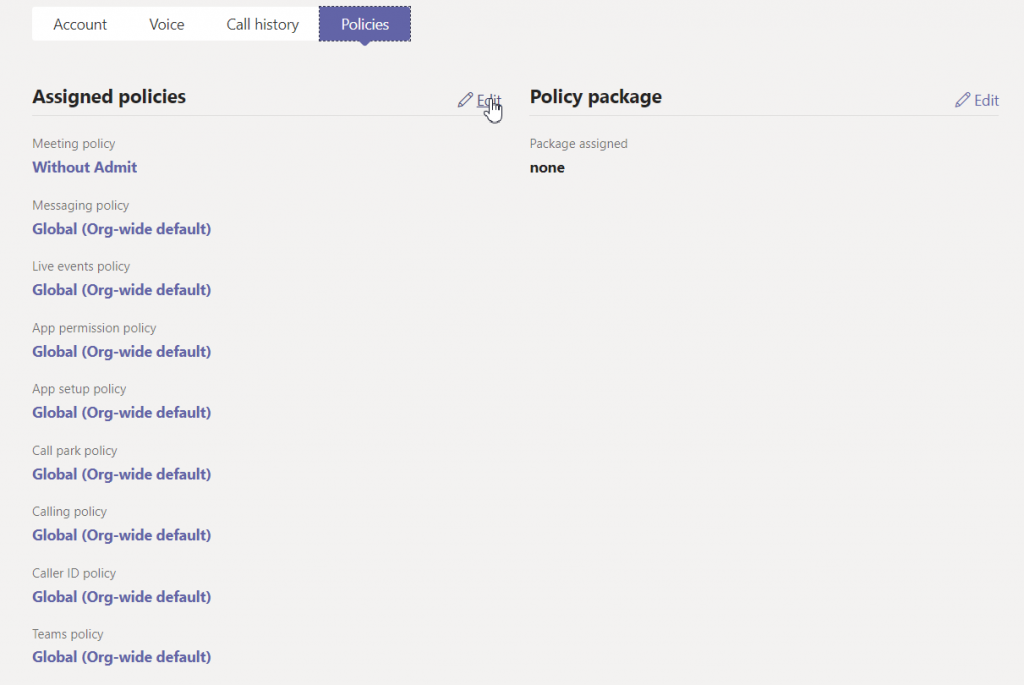
5. Select the appropriate Policy and Apply.
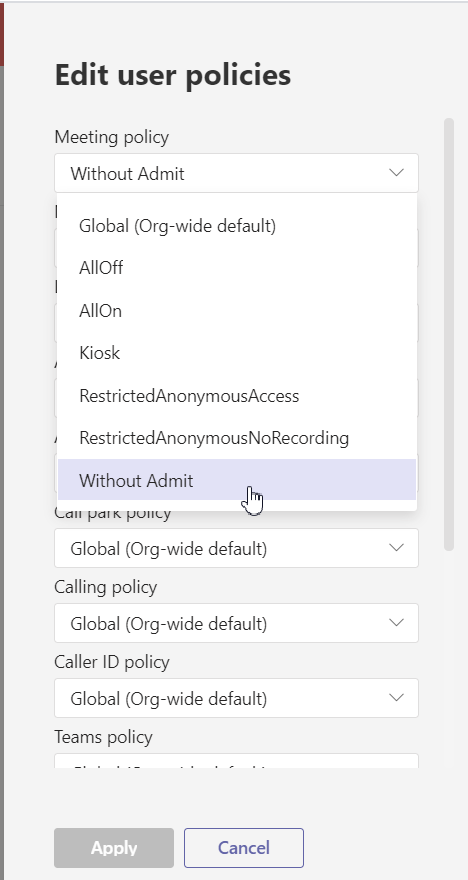
6. This will take some time for the policy to be reflected for the user. Allow for an hour and verify.
7. Now, whatever meeting this user is scheduling, the meeting can be joined/started by the guests and there is no need to wait on the lobby.
Happy Coding,
Sathish Nadarajan.

Leave a comment