In the Advanced Settings of Any List/Library, there is an option called “Dialog” which has a Radio Button. “Launch forms in Dialog?”. The usage of this, many of us might not be very familiar. I had an use case which requires something like, in a page, I am adding two List WebParts and the two webparts are connected with each other. i.e., The second webpart will be listed based on the values selected on the first webpart. But, now, on the Second Webpart, I wanted the details to be Pop up, not on a separate page. Let me explain with the help of the below Screen shot.
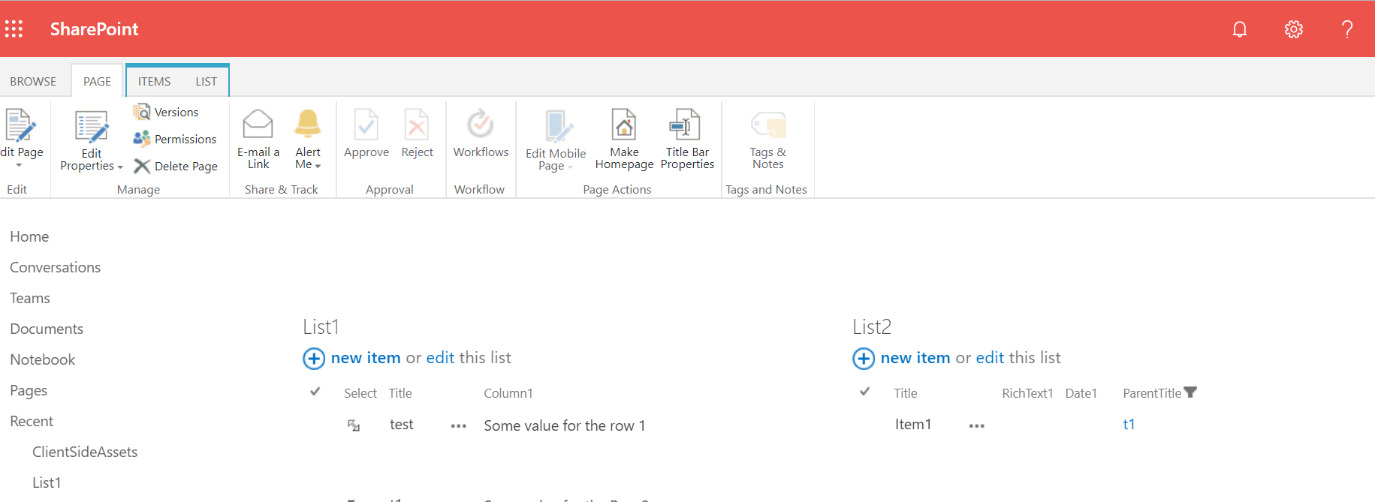
In the above page, I have two list webparts which are connected and filtered. i.e., the value selected on the List1 will apply a filter on the List2. We can have a separate article to discuss about how to establish the connection. Now, the use case is, when I select an Item on the List2 webpart, the page redirects to the List2 Item View page. But it should not go out of the page. For that, the easiest step is, to enable the “Launch forms in Dialog” option on the List2 -> advanced settings.
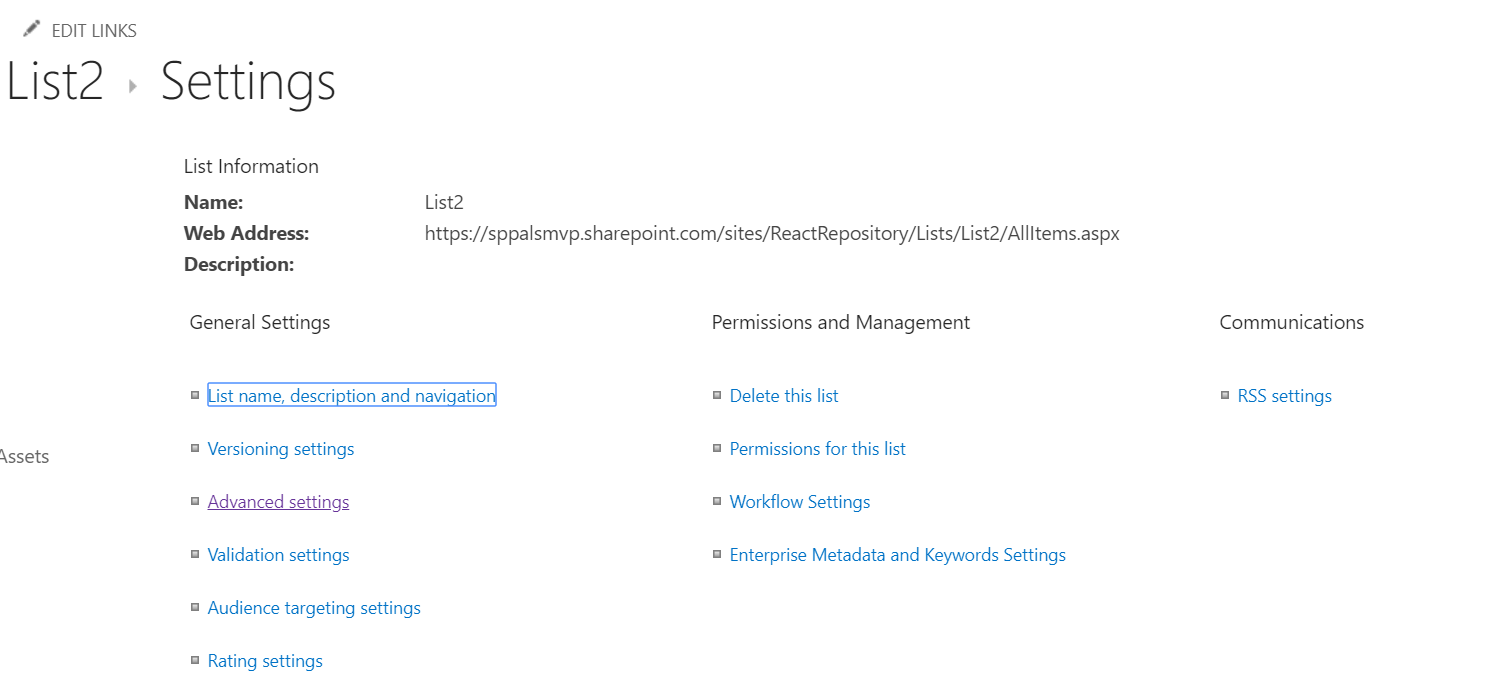
Click on the Advanced Settings and scroll down.
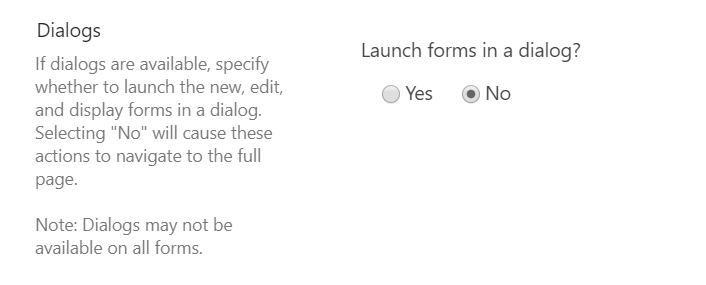
Select the Option “Yes”.
Now, when I click on the Item on the page, the details will be displayed in a modal dialog.
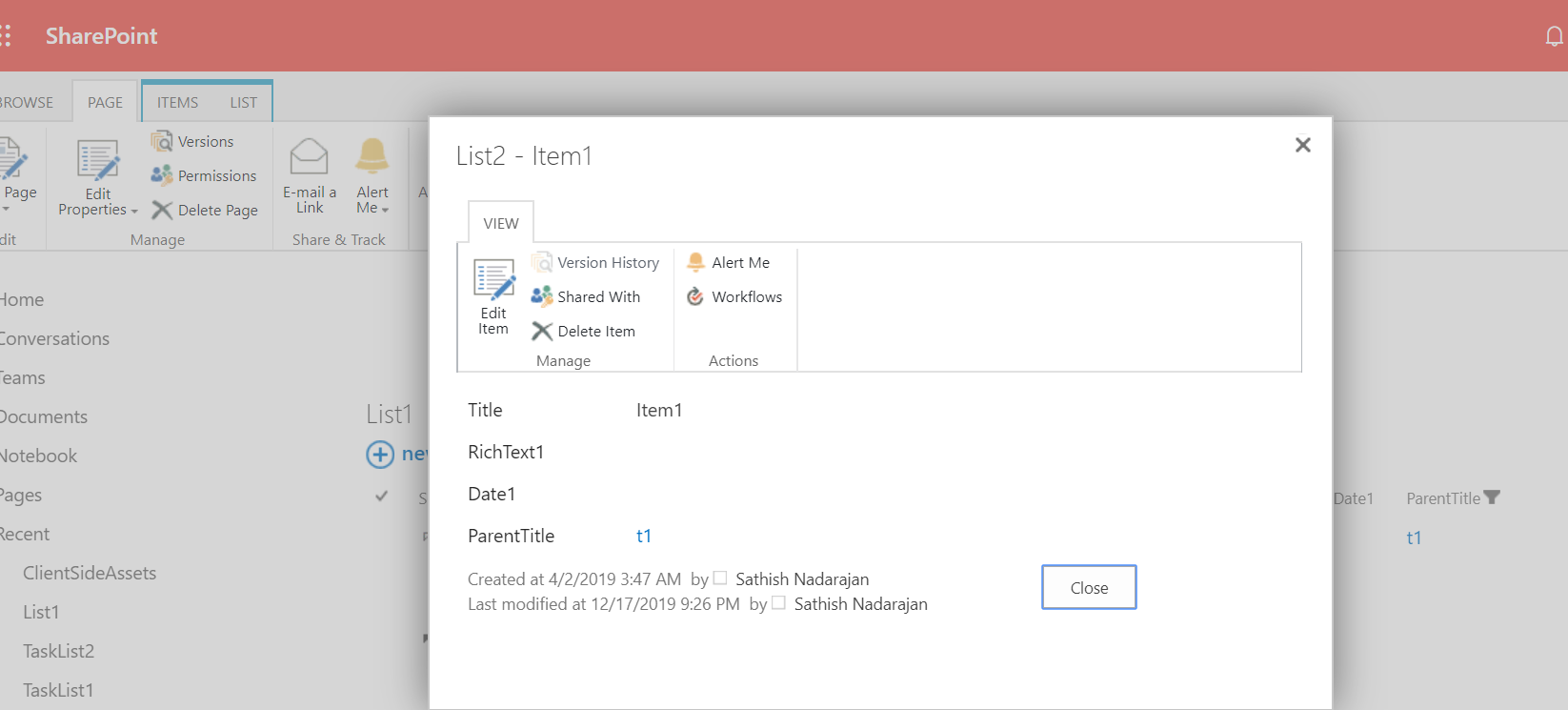
A simple workaround for some of the OOB sites, thought of sharing with the community.
Happy Coding
Sathish Nadarajan

Leave a comment