In this article we can see how to enable mail forwarding in Office 365 and set an external domain email as the email id to which the mail has to be forwarded.
If your office 365 email id is different from your work mail id then this article is for you. Now we can see how to forward your Office 365 emails to your work email.
Steps
1. Open your office 365 site
2. In the top bar ( suite bar) , click the Out Look Link
3. You can also directly open Office 365 Outlook Web App by navigating to https://outlook.office365.com
4. Once you are into Outlook WebApp , click Settings (Wheel ) image. Select Options from the menu to view the mail settings page
5. In the right hand side of the options select “Forward your email” link.
6. Navigate to “Forwarding” section of the page. Provide your email id to which the mail has to be forwarded and click “Start Forwarding” button. If you would like to keep a copy of mail in office 365 account then ensure that the check box with title “Keep a copy of forwarded messages in Outlook Web App” in checked state.
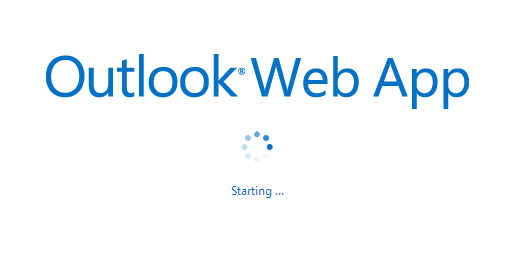
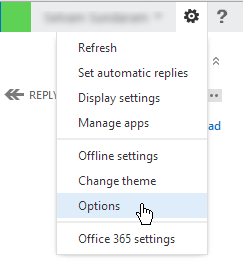
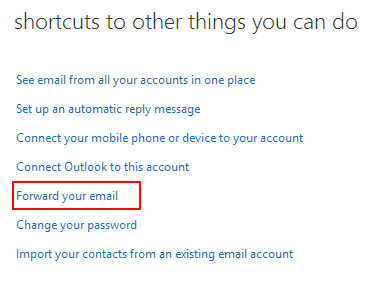
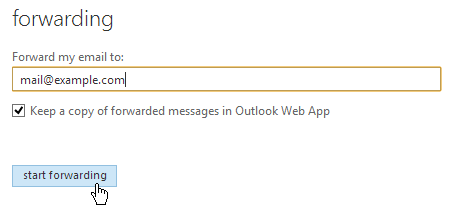

Leave a comment